Save 5 minutes a day by using ASAP Utilities to quickly select or filter by strikethrough formatted cells.
"How can I filter for items that have a 'Strikethrough'?"
Strikethrough formatting (my struck through text) is often used to mark tasks as being completed or items to be ready for removal. The quickest way to apply this type of formatting is via the Excel shortcut Control+5.
Although visually appealing, working with such cells can become cumbersome. Excel itself doesn't allow you to easily filter, sort or select cells based on the strikethrough formatting.
Fortunately we've got a few tools to help you with this and speed things up.
Just start the following tool and choose "Strikethrough" in the "Based on formatting and more" tab:
ASAP Utilities » Select » Select cells based on content, formatting and more...
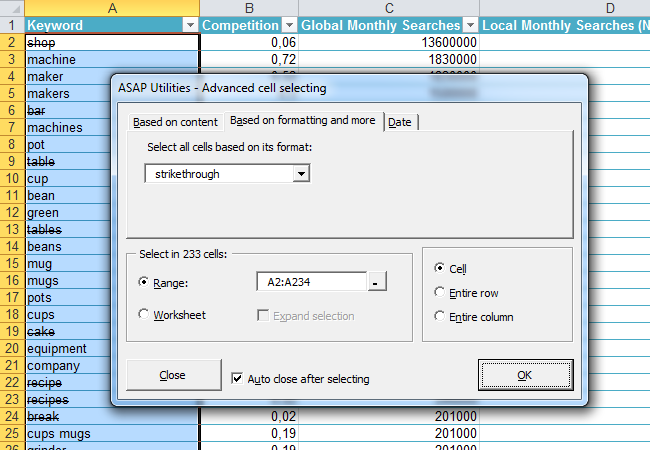
When the cells are selected, you can choose to whatever you want to be done with the selected cells, rows or columns, such as hiding them, deleting them or copying their data to another worksheet.
To sort your data based on the strikethrough formatting you can use:
ASAP Utilities » Range » Advanced sorting...
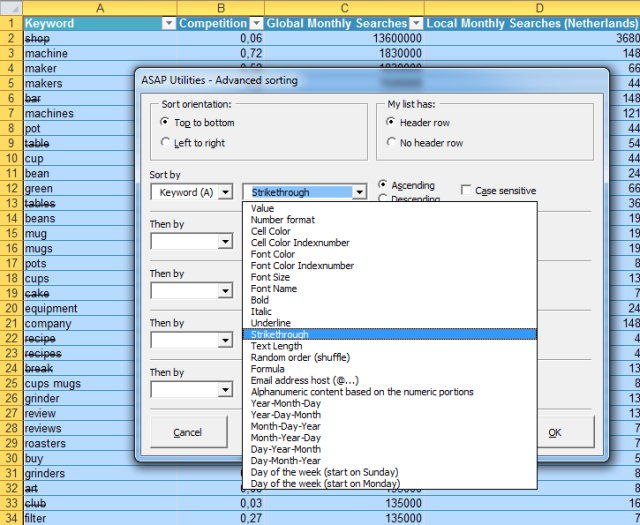
Do you recognize any of these situations?
- I have a spreadsheet with a few thousand rows of data that I need to filter by a column "Part Number".
A few hundred of the Equipment Numbers have a Strikethrough to indicate that they are no longer required. I would like to remove these from my spreadsheet.
Can I filter for items that have the Font Effect "Strikethrough"? If so, How? - My division tracks certain data on an excel spreadsheet. Old data is shrunk to a smaller font and strike-through. Searching for this data is a pain and it would be nicer if I could create a filter to only show rows that are not strike-through, can Excel do that?
- I've got a huge database in Excel, and many of the records have had text formatted with a strike-through. Initially, this was so I could track what had been 'deleted', but now I want to remove those records. Rather than go through them individually, is there a quicker way?
Just start the following tool and choose "Strikethrough" in the "Based on formatting and more" tab:
ASAP Utilities » Select » Select cells based on content, formatting and more...
This a quicker alternative than using Excel's method that is 'hidden' in it's Find and Replace dialog.
Bonus tips, also interesting
How much time will it save?
It's guaranteed that you'll save yourself time and effort by using this tool. However, the actual time saved depends on how much you use Excel, the amount of data you are working with and how often you use this particular tool.
You can easily see how much time ASAP Utilities has saved you so far.
Download
In case you don't have ASAP Utilities yet, you can download the free Home&Student edition (for home projects, schoolwork and use by charitable organizations) or the fully functional 90-day Business trial.
Download page