Quite frequently people ask us how to remove all content before or after a certain character.
This is easy to do this with Excel's built-in Find and Replace. In this article I'll show you how.
Hi!
Does your software have a functionality to remove all content BEFORE a symbol in a column? For example:
This:
Home + Office > Lighting > Floor Lamps
Home + Office > Lighting > Table Lamps
Home + Office > Lighting > Wall Lamps & Sconces
Home + Office > Lighting > Hanging & Pendant Lights
Would look like this:
Floor Lamps
Table Lamps
Wall Lamps & Sconces
Hanging & Pendant Lamps
You can do this with Excel's find and replace by using the "wildcard" asterisk character *
Excel 2003 and earlier: Choose Edit and then select Replace (or press Ctrl+H).
Excel 2007+2010: Choose Find & Select in the Editing group on the Home tab, and then select Replace (or press Ctrl+H).
In this case, to remove all before the > character, just search for "*> " (without the quotes) and replace with nothing. Then all characters before "> " are removed.
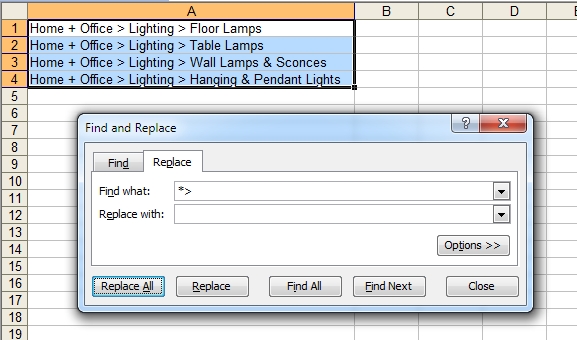
The opposite is also easy. To remove everything after the > character, just search for ">*" (without the quotes) and replace with nothing.