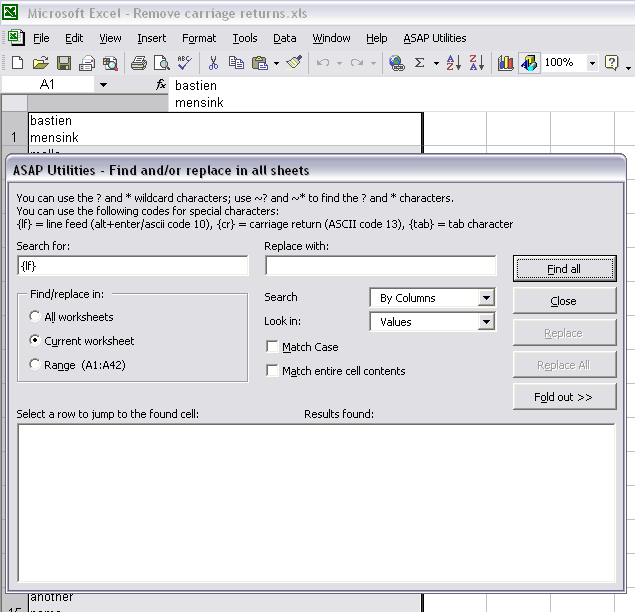There are few quick methods to remove the line breaks and carriage returns in cells.
By default you might not know an easy and quick way to do this but it is fairly simple, either with just Excel, or with the help of ASAP Utilities.
Let's say we have the following example.
In this case the author has used the shortcut Alt+Enter to put the last name on a new line.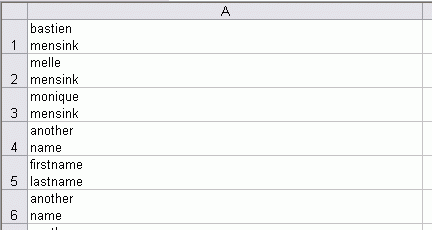
But now we need it together on a single line, with a space between the first- and last name instead of a line break.
Instead of:
Bastien
Mensink
we need
Bastien Mensink, etc. etc.
Method 1, with Excel only
If you want to replace these line-breaks with for example a space, you can do this with Excel's find/replace command.
In the "Find what:" box you can enter the line-break code, which is character number 10.
To do this, press and hold the Alt key, and then enter the numbers 010 from the numeric part of the keyboard.
On my computer in the box there is then a small dot blinking when the cursor is still in the entry box.
To enter the numbers you need to use the numbers from the Num-lock part of the keyboard (with the numbers above the letters on your keyboard it doesn't work). If you have data imported from another source, sometimes the line breaks are also represented by character 13 instead of 10.
In the "Replace with:" dialog you can enter a space to have the line-breaks replaced with spaces. You can also leave that blank to have the line-breaks removed.
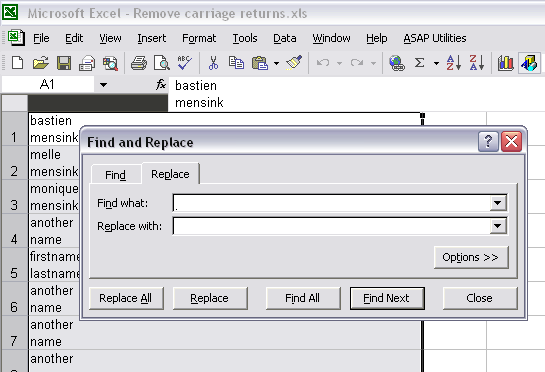
Method 2, with ASAP Utilities
You can use the following tool from ASAP Utilities to remove or replace the line-breaks:
Text » Advanced character remove or replace...
In the dialogue you can click on the "Line breaks" button to remove or replace the line break characters in the selected cells: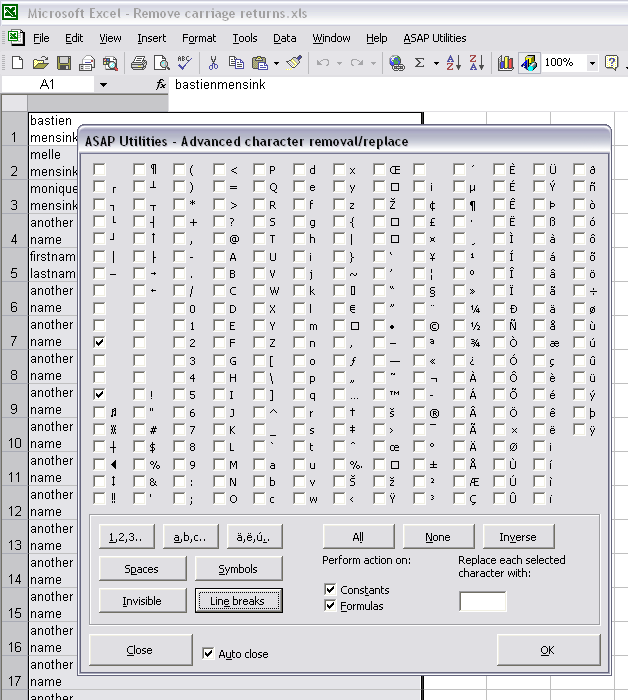
Method 3, with ASAP Utilities
You can use the following tool from ASAP Utilities to remove or replace the line-breaks:
Range » Find and/or replace in all sheets...
To search for the line break you can enter the code {lf}, to search for the carriage return you can use {cr}: