In standard Excel you can not set the height or with of cells in centimeters or inches. Creating square cells is also difficult because Excel uses different units for the width and height of cells.
Setting the width and height in centimeters or inches can be helpful if you use the Excel for drawing purposes, such as creating a flowchart or when you design your garden or want to see if your furniture fits in your new apartment. The nature of a spreadsheet with it cells makes ideal graph paper.
I have created a macro to do this for myself years ago when I used to make a lot of flowcharts. Recently I was asked if it could be done in ASAP Utilities, so that was for me the reason to add it to the ASAP Utilities toolset.
With the new tool "Set the width and height of cells in centimeters or inches" you can now quickly set the row height and column width in centimeters or inches:
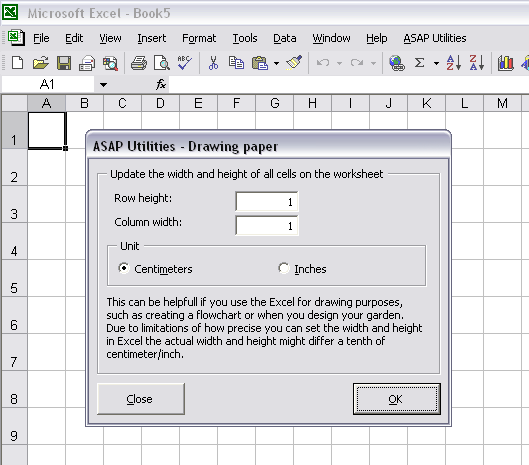
Due to limitations of how precise you can set the width and height in Excel the actual width and height might differ a tenth of a centimeter/inch. Furthermore I have experienced myself that despite the cells are square, in my printout the height of the cells seem to be a bit smaller then the width. This also happened if I drew a rectangle of 1 by 1 centimeter.
When I looked for more information about this when writing this post, I found the following articles which are interesting to read:
http://excel-tips.blogspot.com/2004/12/square-cells-in-excel.html
http://www.mrexcel.com/tip071.shtml
Download and use
You can read more information and download the pre-release of the new version from:
//www.asap-utilities.com/faq-questions-answers-detail.php?m=220
You can start this new (experimental and only in English) tool via:
ASAP Utilities Options » New tools in development (experimental, English only)
and then click on the button "Set the width and height of cells in centimeters or inches":
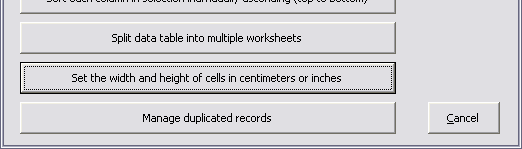
Update:
You can start this tool in the latest versions of ASAP Utilities via:
ASAP Utilities » Columns & Rows » Drawing paper...