Save 5 minutes a day by using the "Select » Select cells based on content, formatting and more..." tool:
Quickly select certain cells automatically?
You can have cells selected automatically for you, with the following tool:
ASAP Utilities » Select » Select cells based on content, formatting and more...
Especially when you need to select more than a dozen cells then this tool can be a real saver:
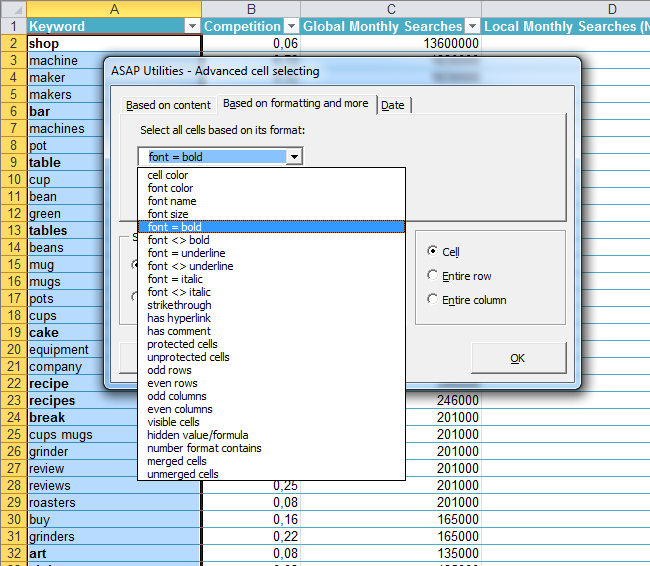
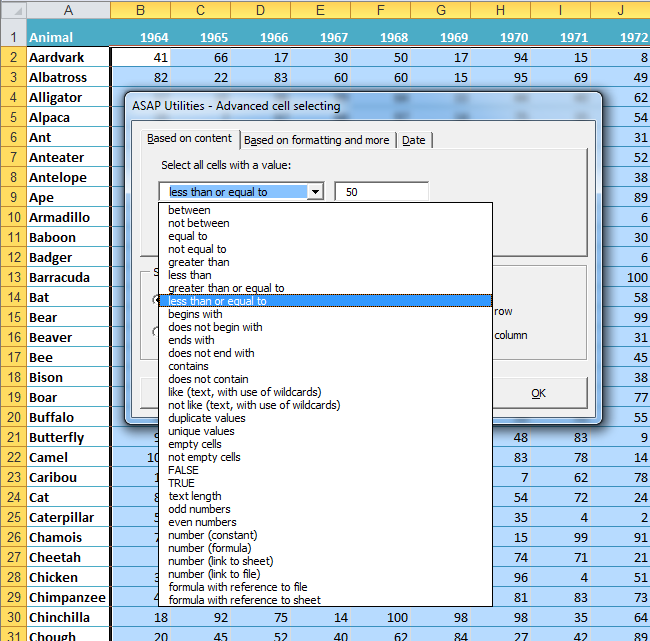
Do need to select a group of cells with certain distinctive characteristics? It is easy
A few examples where this can come in handy.
Imagine, you received a workbook with thousands of rows and many columns and you need to:
- Select all cells with a certain color, such as green or red
- You've received a file and all the cells that have been marked with
strikethrough need to be removed. - All the cells that are marked bold need to be copied to another workbook.
- Select and delete all cells with a specific font color?
- Select all cells that are not empty.
- Select cells with a certain text length. For example if you are preparing data for a database and need to find which values have a length of more than 250 characters, you can use this utility and choose "Text Length" in the "Based on content" tab and enter >250. With this option you can enter a number but also the < and > sign.
- Select only the odd or even rows or columns.
- Quickly find/select all merged cells.
- Select only the cells with a certain date, month, day, weekday or year or within a certain period.
- Select all empty cells, including cells where a formula resolves to "", such as IF(A1>0,A1,"") ...
- Quickly select all unprotected cells in your template, so that you can color them to make it easy to fill in for the end-user.
- Remove all negative numbers
- Identify/select cells with duplicates.
- Select all cells that contain or do not contain a certain value or keyword.
Quick solution
Just choose the following tool in the Excel menu:
ASAP Utilities » Select » Select cells based on content, formatting and more...
Then after the cells are selected you can do anything with them, such as editing their values, giving a color, clear them or copy them.
To delete the selected cells you can already do this with just Excel. Just hit the DEL key or in the menu choose Edit > Clear or Home tab > Clear
This is often a quicker alternative for the default method that Excel offers such as this one, this one or this one.
Bonus tips
To sort cells based on anything you want, you can use ASAP Utilities » Range » Advanced sorting...
To move your selection, for example if you need to select the cells in column B that have a certain value in column A, you can use ASAP Utilities » Select » Move or resize selected range...
To quickly enter the same value in all cells at once, just enter the value or formula in one of the cells in your selection and then enter Control+Alt+Enter
How much time will it save?
It's guaranteed that you'll save yourself time and effort by using this tool. However, the actual time saved depends on much you use Excel, the amount of data you're working with and how often you use this particular tool.
You can easily see how much time ASAP Utilities has saved you so far.
Download
In case you don't have ASAP Utilities yet, you can download the free Home&Student edition (for personal use, students and charitable organizations) or the fully functional 90-day business trial from:
//www.asap-utilities.com/download-asap-utilities.php