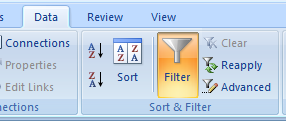 I just got an email that says you cannot copy only the filtered data in Excel 2007. If you use the autofilter to make a selection and then you only want to copy the filtered rows, Excel 2007 copied everything, even the hidden rows. This is different from the way Excel 2000-2003 works.
I just got an email that says you cannot copy only the filtered data in Excel 2007. If you use the autofilter to make a selection and then you only want to copy the filtered rows, Excel 2007 copied everything, even the hidden rows. This is different from the way Excel 2000-2003 works.
You can recognize when it is going to work correctly by double, moving striped-lines:
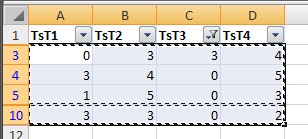
If the double-lines don't show, the hidden rows are copied too:
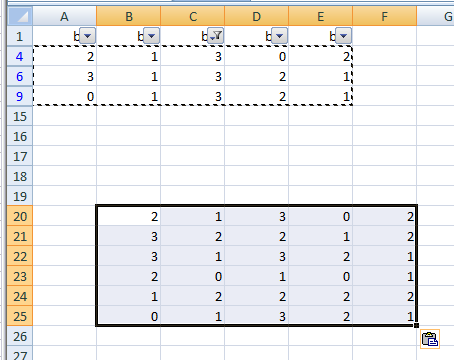
If it doesn't work, here are some workarounds:
Workaround 1
If you convert your table to a 'table' it works as you would expect. Select the cells and then in the Excel menu choose:
Insert > Table. After you've done this is works just as in the previous Excel versions.
Workaround 2
Make your selection, then press F5 (go to..) then click on the "Special..." button and choose "Visible cells only". When you now copy, only the visible result of your filter will be copied and pasted.
The ultimate workaround (and fix?)
I can reproduce the bug in a certain situation. If I have my data, select the header row and then apply the filter, the filtering works but it copies all the data. If I select the entire data-range or a single cell in it and then apply the filter it works as expected. This behavior is different from Excel 2000, 2002/XP and 2003.
Conclusion
The way it works entirely relies on which cells you have selected before you apply the filter. My advice is to select the entire range and then apply the autofilter.