Save 5 minutes a day by using ASAP Utilities to quickly export your data in a specific file-format.
"Easily export your selected cells in a proper file format"
Have you ever wondered why Excel cannot just export just your selected cells to a new file?
Or why European users cannot simply create proper CSV files from Excel?
In Excel, saving only your current selection as a new file can be a cumbersome process.
Excel does have an "Only print the current selection", but there is not an "Save (or export) only the current selection" available.
For example, when you want to create a new file with just your selected data, you would have to copy your range, create a new workbook, paste the data, then save that workbook as a new file in the right file format and then close it.
Well, being from The Netherlands and having to create many exports, we decided to add it to Excel ourselves. This was one of the first tools in ASAP Utilities over 20 years ago and it has evolved throughout the years.
With the "Export selection or active sheet as new file..." you can easily save your selected data range or the entire worksheet as a new file and you have many options to choose from to make it exactly as you need.
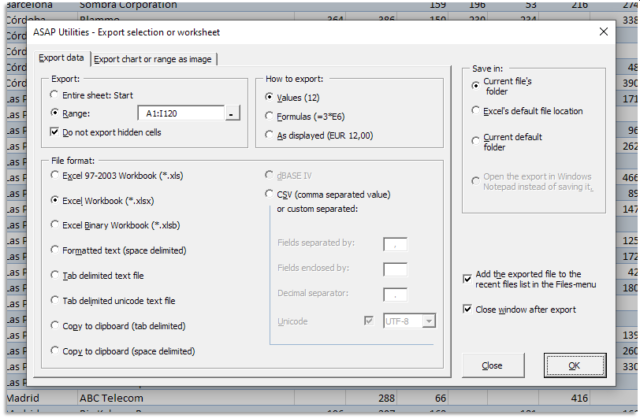
You can choose to export just your selection or the entire sheet.
And you can choose not to include hidden cells in your export. That can be handy when you export data from a filtered table.
The data can be exported in the following file formats:
- Excel 97-2003 Workbook (*.xls)
- Excel Workbook (*.xlsx) (only available if you have Excel 2007 or later)
- Excel Binary Workbook (*.xlsb) (only available if you have Excel 2007 or later)
- Formatted text (space delimited)
- Tab delimited text file
- Tab delimited unicode text file
- CSV (comma separated value or custom separated)
- CSV unicode, UTF-16LE / UTF-8 (comma separated value or custom separated)
- dBASE IV (only with Excel 2000, 2002/XP and 2003)
- Custom Separated Value, text file with any delimiter you choose
You can use the CSV option to create your own custom separated file by setting your own field separator, field encloser and decimal separator. This way you can for example create pipe (|) delimited text files.
And you can choose if the file should be saved in unicode format (UTF-16LE or UTF-8) or not (ANSI).
You can also choose to copy the information directly to your clipboard in the following formats, for example if you want to quickly paste it into another program.
- tab delimited
- space delimited
You can choose to export the contents of the cells as:
- Values
This will replace all formulas with their calculated results in the output file. - Formulas
For Excel files it will leave the formulas as they are. For text files, the output will contain the formula's themselves instead of their calculated values. - As displayed
For Excel files it will leave the cells as they are. For text files, the output will contain the values as they are displayed, instead of their underlying values.
For example, a cell with the formula =3*4 and with its number format set to "0.00", can have the following outputs: "12", "=3*4" or "12.00" in a text-file export.
And you can choose to save the file or open the results in Windows Notepad:
- The current file its folder
- Excel's default file location
- The current default folder
- For text files, you can choose to open the export output immediately in Windows Notepad, instead of saving it as a file.
Your last used settings will be remembered.
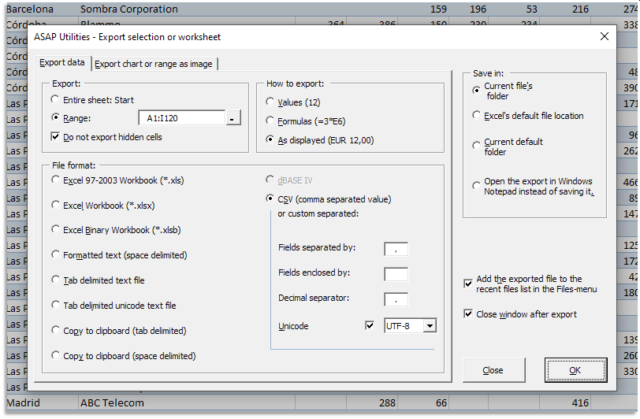
Do you recognize any of these situations?
- How can I export only the active sheet or my selected range and save it as new Excel file?
- Our webshop requires our data to be uploaded in CSV format with UTF-8 encoding. How can we do that from Excel?
- I have an Excel workbook with a lot of rows in it. I filter it using the values of one column and then I want to save the filtered results to a CSV file. When I do "Save as..." I get all the rows in my file. I can copy and paste the filtered results to another sheet and then save that as a file there, but I would rather not have to do those extra steps.
- When I save my workbook in CSV format, it saves with semicolons instead of a comma, help! (It should create a Comma Separated Values file)
- How can I export an Excel file to pipe delimited file rather than comma delimited file without fiddling without the Windows regional settings - list separator trick?
- One of our legacy systems only accepts files that are pipe delimited. How to create such a file from Excel?
- To import our product in WooCommerce, our CSV file must be encoded in UTF-8.
- I need to create a copy of my worksheet, but with only static values. Is there a quick way to make a copy that maintains all formatting, but has all formulas replaced with their results?
- My client wants their files separated by a "~" (tilde) instead of a "comma" . Is your utility capable of creating that separator when exporting to csv files?
- Can you please tell me how to save a file as a text file with "^" as the delimiter?
- I need to Save As a new file, but only a selected range. Right now it saves the whole sheet. How can I save only the selection?
Just choose the following tool in the Excel menu and choose your export options:
ASAP Utilities » Export » Export selection or active sheet as new file...
Bonus tips, also interesting
How much time will it save?
It is guaranteed that you will save yourself time and effort by using this tool. However, the actual time saved depends on how much you use Excel, the amount of data you are working with and how often you use this particular tool. You can easily see how much time ASAP Utilities has saved you so far.
Download
In case you do not have ASAP Utilities yet, you can download the free Home&Student edition (for home projects, schoolwork and use by charitable organizations) or the fully functional 90-day Business trial. Download page