The following video will show you how to remove all empty rows in Excel by using ASAP Utilities. This can be useful if you have a large amount of data imported or copied together that you now want to clean up.
An approach to remove all empty rows can be to sort the worksheet. However if you don't want the data to be sorted/shuffled you can use ASAP Utilities to detect and remove all rows that are completely empty (have no data). In the Excel menu choose ASAP Utilities » Columns & Rows » Remove all empty rows. Besides removing all empty rows, ASAP Utilities also contains a utility for removing all empty columns.
Example with empty rows:
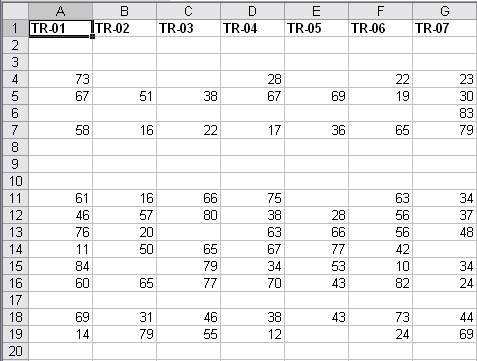
Same example with empty rows removed:
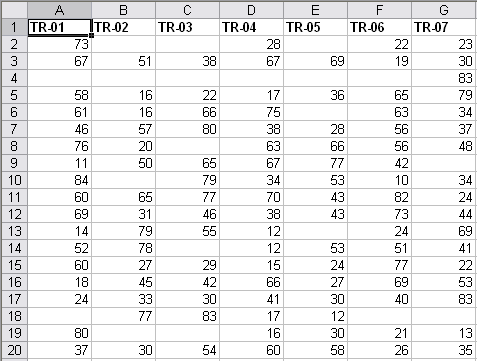
Note: This old video is no longer available and will in 2021 be replaced with a new version in a modern version of Excel.