The following video will demonstrate you how to delete leading, trailing and excessive spaces from cells (trim) in Excel by using ASAP Utilities.
The example in the video shows an address list with too many spaces:
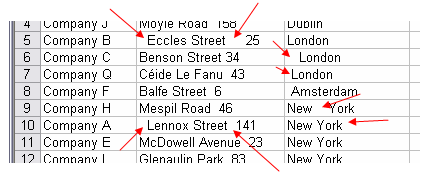
Several street- and city names contain a space at the beginning and/or at the end. Furthermore in a few names there are multiple spaces between the street name and the number. You can use Excel's built-in function =TRIM() to remove these extra spaces. However then you have to create two extra columns in this example where you put this formula. To make this easier I have built a tool in ASAP Utilities (years ago) where you can select the cells and have all the leading, trailing and excessive spaces removed easily.
First select the cells and then in the Excel menu choose ASAP Utilities » Text » Delete leading, trailing and excessive spaces
Note: This old video is no longer available and will in 2021 be replaced with a new version in a modern version of Excel.