The following video will show you how to how to fix trailing minus signs in Excel by using ASAP Utilities. This can be useful if you have imported data from a system that reports negative numbers with a trailing minus.
If you've ever worked with imported numbers you might have faced the problem that negative numbers have the minus at the right of the number in stead of on the left. For example it shows 150- in stead of -150. This especially can occur if you import or download data from financial systems. With the minus sign at the right Excel will not recognize the number as a negative number and you cannot use it in your calculations.
There are a few approaches to solve this. In Excel 2002 and 2003 you can specify this in Step 3 of the Text Import Wizard when you click on the "Advanced button" (the option "Trailing minus sign for negative numbers").
You can also use a worksheet function to convert the numbers in an extra column:
=IF(RIGHT(A1,1)="-",SUBSTITUTE(A1,"-","")*-1,A1)
Another easy and fast approach is to use ASAP Utilities to fix the numbers. Just select the cells and then in the Excel menu choose ASAP Utilities » Numbers » Move "-" from back to front (e.g. "65-" to "-65")
Numbers before:
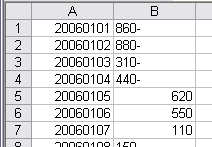 | Numbers after:
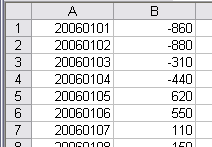 |
Note: This old video is no longer available and will in 2021 be replaced with a new version in a modern version of Excel.