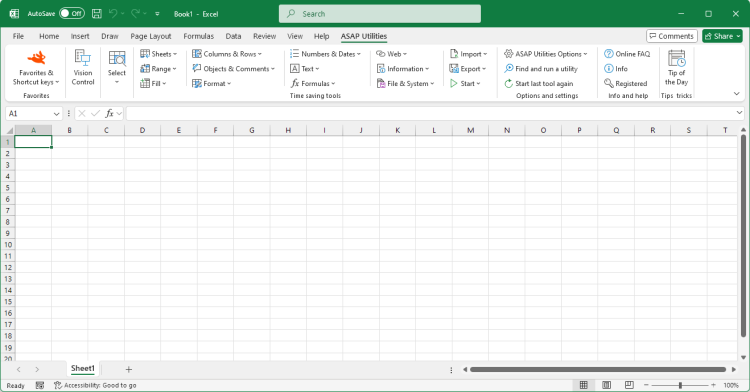Vision Control...
English (us) ⁄ Nederlands ⁄ Deutsch ⁄ Español ⁄ Français ⁄ Português do Brasil ⁄ Italiano ⁄ Русский ⁄ 中文(简体) ⁄ 日本語Vision Control...
Quickly navigate through your worksheets and change the way they are displayed.This tool shows the immediate result or your changes, for example if you uncheck the grid, you will see the effect immediately.
Worksheet settings:
You can quickly apply the settings of the selected worksheets to all worksheets in your workbook.
Workbook settings:
Display settings for Excel on the application level:
With this tool you can also:
By default this utility can be started with the shortcut Control+Shift+I.
Screenshots
Example screenshot: 1 Settings for current workbook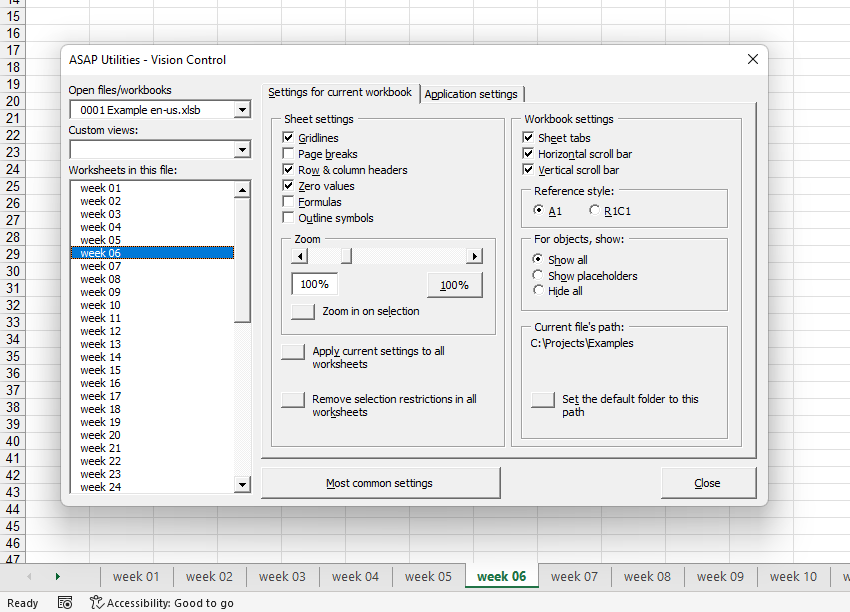
Example screenshot: 2 Application settings
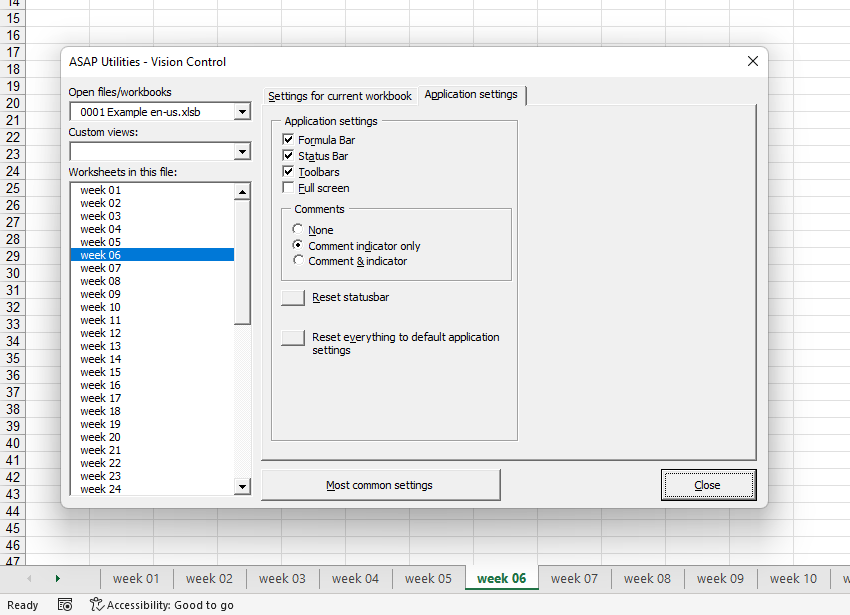
Starting this tool
- Click ASAP Utilities › Vision Control...
- Specify a Keyboard Shortcut: ASAP Utilities › Favorites & Shortcut keys › Edit your favorite tools and shortcut keys...

Additional keywords for this tool:
view comment, tabs, unhiding, fullscreen, headings, pagebreaks
view comment, tabs, unhiding, fullscreen, headings, pagebreaks
©1999-2025 ∙ ASAP Utilities ∙ A Must in Every Office BV ∙ The Netherlands
🏆 Winner of the "Best Microsoft Excel Add-in" Award at the Global Excel Summit 2025 in London!
For over 25 years, ASAP Utilities has helped users worldwide save time and do what Excel alone cannot.
🏆 Winner of the "Best Microsoft Excel Add-in" Award at the Global Excel Summit 2025 in London!
For over 25 years, ASAP Utilities has helped users worldwide save time and do what Excel alone cannot.