Save File and Create Backup Copy with Timestamp...
ASAP Utilities › File & System › 1. Save File and Create Backup Copy with Timestamp...This tool saves your current file and automatically creates a backup copy in your specified folder. It's a quick and easy way to create a backup copy (a snapshot) of your workbook without manually copying and renaming files. The backup copy uses the name of your file, with the date and time added to it. This makes it easy to see when each backup was created. For example, if your file is named:
Sales.xlsx
the backup will be saved as something like:
Sales (backup 2025-04-11 15.28.12).xlsx This is useful for:
This tool only works after your file has been saved and has a filename. If the file is new and hasn't been saved, you'll be asked to save it first.
Screenshots
Example screenshot: Save the file and create a backup copy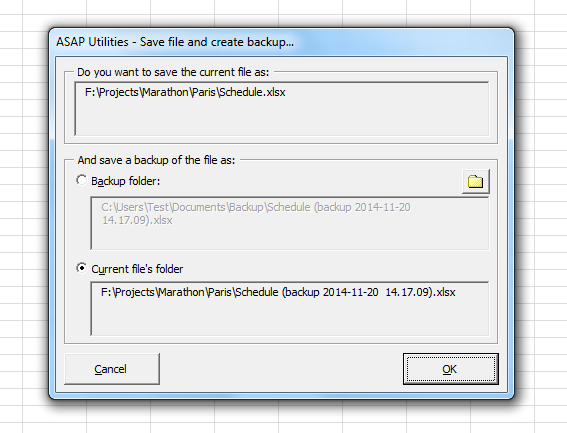

Practical tricks on how this can help you
Practical 'real world' examples on our blog that show you how this tool can help you in Excel. Enjoy!Starting this tool
- Click ASAP Utilities › File & System › 1. Save File and Create Backup Copy with Timestamp...
- Specify a Keyboard Shortcut: ASAP Utilities › My Tools & Shortcuts › Manage My Tools & Shortcuts...
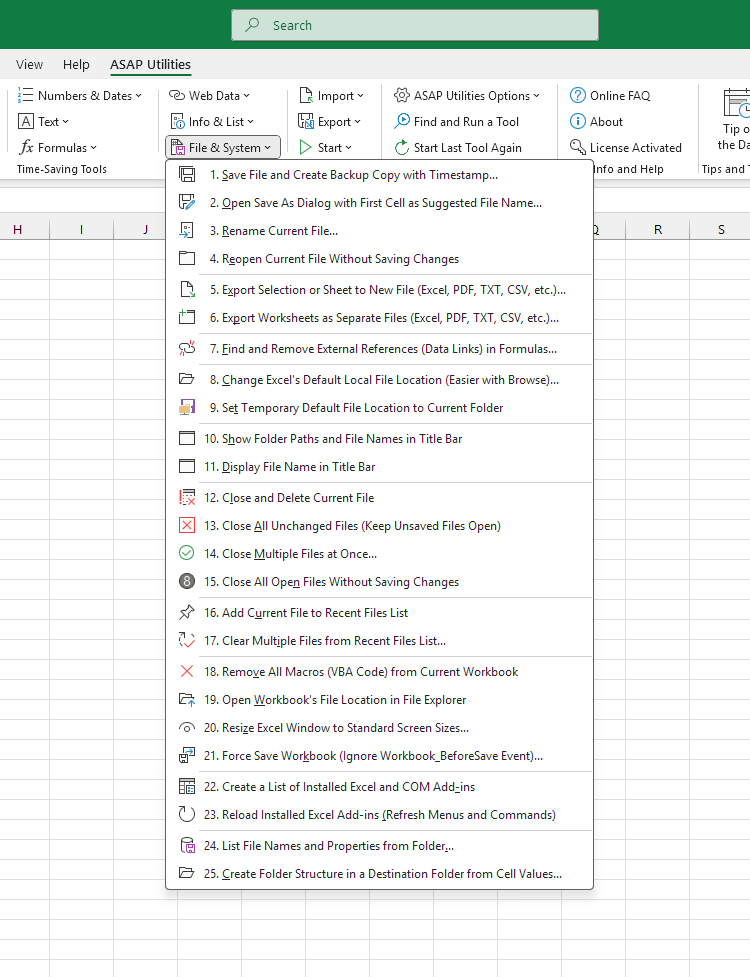
Additional keywords for this tool:
backup Excel file, create file backup, automatic backup, save copy with timestamp, version control, Excel version history, file recovery, backup workbook, keep older versions, autosave alternative, Excel backup tool, prevent data loss, save file with date and time, file history, backup folder, protect against accidental changes, restore previous version, save and backup in one click, backup current file, create file snapshot, Excel file snapshot, take snapshot
backup Excel file, create file backup, automatic backup, save copy with timestamp, version control, Excel version history, file recovery, backup workbook, keep older versions, autosave alternative, Excel backup tool, prevent data loss, save file with date and time, file history, backup folder, protect against accidental changes, restore previous version, save and backup in one click, backup current file, create file snapshot, Excel file snapshot, take snapshot
Choose your language preference below
English (us) ⁄ Nederlands ⁄ Deutsch ⁄ Español ⁄ Français ⁄ Português do Brasil ⁄ Italiano ⁄ Русский ⁄ 中文(简体) ⁄ 日本語
| List Available Fonts in New Workbook |
©1999-2025 ∙ ASAP Utilities ∙ A Must in Every Office BV ∙ The Netherlands
🏆 Winner of the "Best Microsoft Excel Add-in" Award at the Global Excel Summit 2025 in London!
For over 25 years, ASAP Utilities has helped users worldwide save time and do what Excel alone cannot.
🏆 Winner of the "Best Microsoft Excel Add-in" Award at the Global Excel Summit 2025 in London!
For over 25 years, ASAP Utilities has helped users worldwide save time and do what Excel alone cannot.
