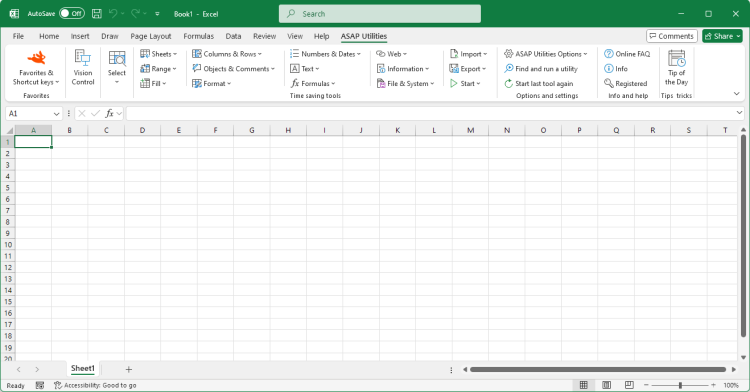Edit your favorite tools and shortcut keys...
English (us) ⁄ Nederlands ⁄ Deutsch ⁄ Español ⁄ Français ⁄ Português do Brasil ⁄ Italiano ⁄ Русский ⁄ 中文(简体) ⁄ 日本語ASAP Utilities Options › 2. Edit your favorite tools and shortcut keys...
ASAP Utilities contains a lot of different utilities.With the "Favorite tools" you can add the tools from ASAP Utilities that you use most frequently and assign your own shortcuts to them.
By default the list is filled with the following tools:
Screenshots
Example screenshot: 1 The favorites and shortcuts menu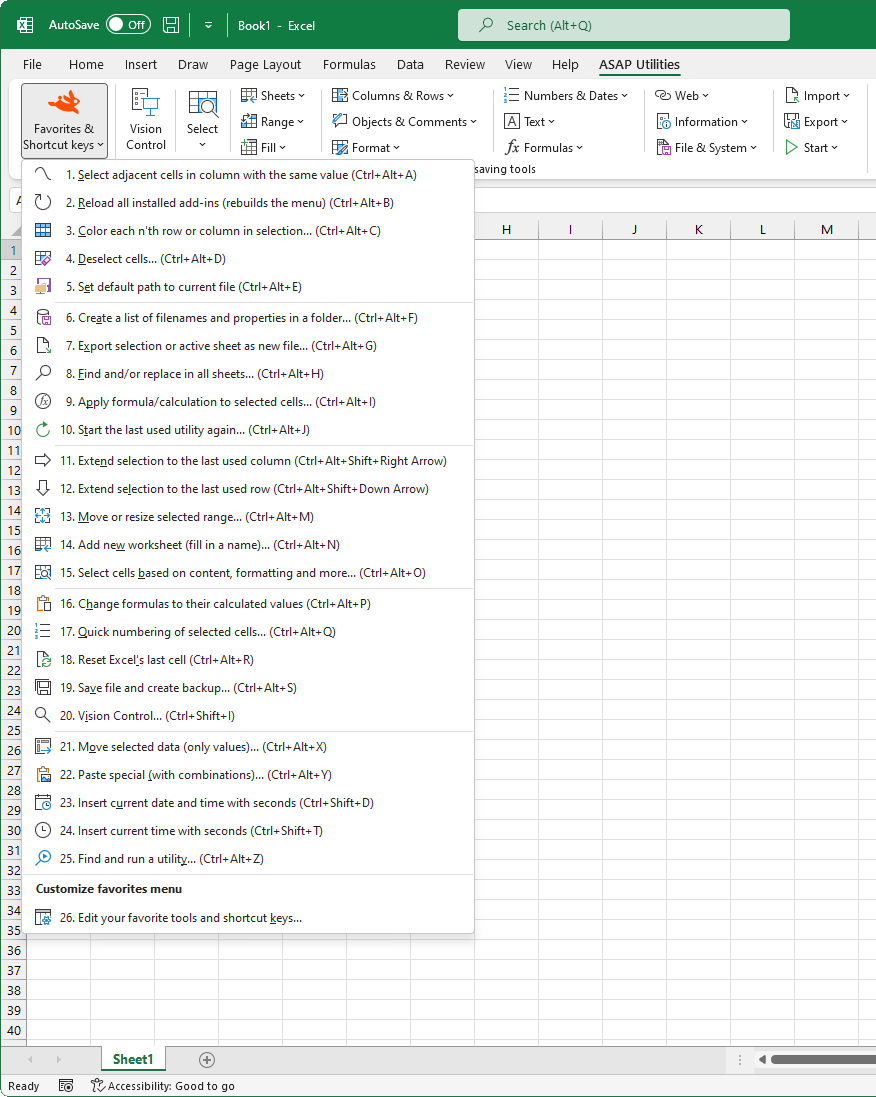
Example screenshot: 2 Change your favorite utilities and assign your own shortcut


Practical tricks on how this can help you
Practical 'real world' examples on our blog that show you how this tool can help you in Excel. Enjoy!Starting this tool
- Click ASAP Utilities › ASAP Utilities Options › 2. Edit your favorite tools and shortcut keys...
- Specify a Keyboard Shortcut: ASAP Utilities › Favorites & Shortcut keys › Edit your favorite tools and shortcut keys...
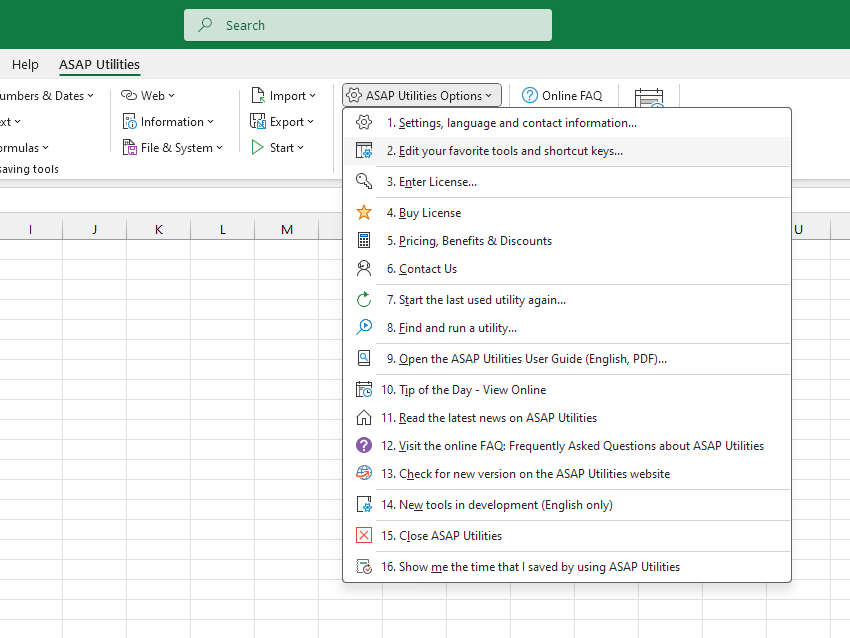
Additional keywords for this tool:
hotkey, shortcut, change or remove keyboard shortcuts, accelerator key, shortcut key, hot key, key binding, keybinding, key combo
hotkey, shortcut, change or remove keyboard shortcuts, accelerator key, shortcut key, hot key, key binding, keybinding, key combo
©1999-2025 ∙ ASAP Utilities ∙ A Must in Every Office BV ∙ The Netherlands
🏆 Winner of the "Best Microsoft Excel Add-in" Award at the Global Excel Summit 2025 in London!
For over 25 years, ASAP Utilities has helped users worldwide save time and do what Excel alone cannot.
🏆 Winner of the "Best Microsoft Excel Add-in" Award at the Global Excel Summit 2025 in London!
For over 25 years, ASAP Utilities has helped users worldwide save time and do what Excel alone cannot.