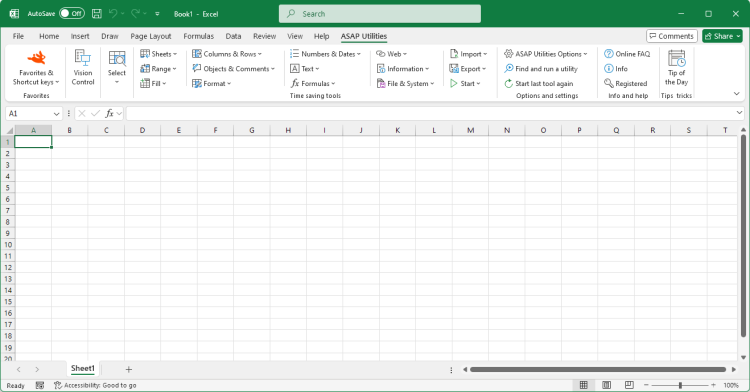Reset Excel's last cell
English (us) ⁄ Nederlands ⁄ Deutsch ⁄ Español ⁄ Français ⁄ Português do Brasil ⁄ Italiano ⁄ Русский ⁄ 中文(简体) ⁄ 日本語Columns & Rows › 21. Reset Excel's last cell
This utility causes Excel to recognize the last used cell in your worksheet correct again.You can use this utility when the end of your worksheet is (far) below or to the right of the actual range that is in use. You can test if this is true by pressing Control+End and Excel takes you to a blank cell below or to the right of the actual data.
Two indications that Excel doesn't recognize the last cell correctly are:
1. The end of your worksheet is (far) below or to the right of the actual range that is in use.
2. The scrollbars are very small but you don't have that much data.
Microsoft describes this problem in article 244435 as: "Microsoft Excel saves only the part of each worksheet that is in use, meaning the section that contains data or formatting. Sometimes the last cell of a worksheet may be beyond the range of your actual used data. This issue may cause you to have a larger file size than necessary, you may print extra pages, you may receive "Out of Memory" error messages, or you may experience other unusual behavior. Clearing the excess rows and columns to reset the last cell can help to resolve these issues.
You can locate the last cell of the active worksheet by pressing Control+End.
By default this utility can be used with the shortcut Control+Alt+R.
Screenshots
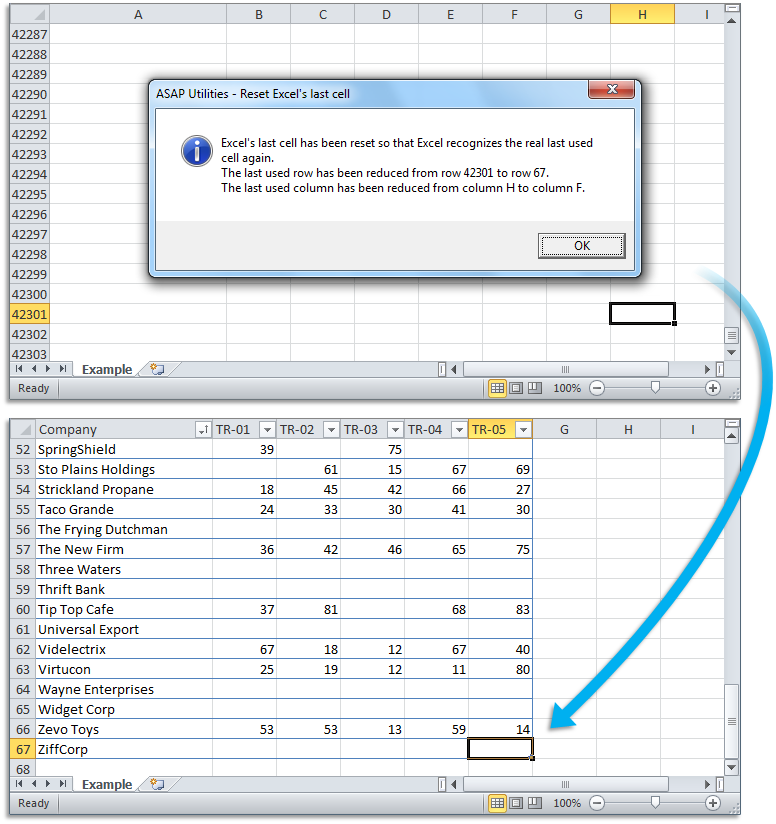

Practical tricks on how this can help you
Practical 'real world' examples on our blog that show you how this tool can help you in Excel. Enjoy!Starting this tool
- Click ASAP Utilities › Columns & Rows › 21. Reset Excel's last cell
- Specify a Keyboard Shortcut: ASAP Utilities › Favorites & Shortcut keys › Edit your favorite tools and shortcut keys...
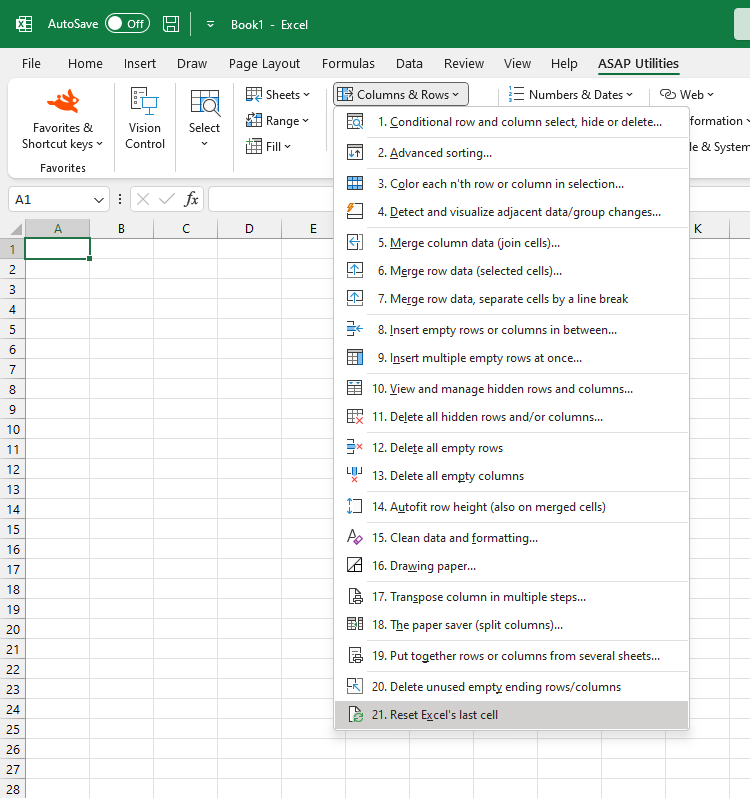
Additional keywords for this tool:
Reduce Filesize, too many rows, columns, excess rows, save paper, saving
Reduce Filesize, too many rows, columns, excess rows, save paper, saving
©1999-2025 ∙ ASAP Utilities ∙ A Must in Every Office BV ∙ The Netherlands
🏆 Winner of the "Best Microsoft Excel Add-in" Award at the Global Excel Summit 2025 in London!
For over 25 years, ASAP Utilities has helped users worldwide save time and do what Excel alone cannot.
🏆 Winner of the "Best Microsoft Excel Add-in" Award at the Global Excel Summit 2025 in London!
For over 25 years, ASAP Utilities has helped users worldwide save time and do what Excel alone cannot.