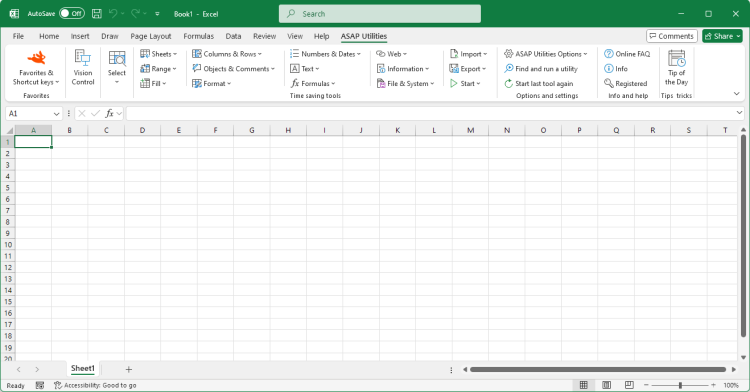Change formulas to their calculated values
English (us) ⁄ Nederlands ⁄ Deutsch ⁄ Español ⁄ Français ⁄ Português do Brasil ⁄ Italiano ⁄ Русский ⁄ 中文(简体) ⁄ 日本語Numbers & Dates › 2. Change formulas to their calculated values
This utility replaces the formulas in the selected cells with their calculated values.The utility works the same as Excel's "Copy > Paste > Paste values" but in one step and it also works with multiple non-contiguous areas of cells at once.
Normally the utility changes the formulas to their calculated values in both visible and hidden cells. If you have selected cells in a filtered list only the visible cells are changed.
As an example, a cell with the formula '=A2*(C19/12)' which has '124' as the calculated result will be replaced with the value 124.
This can be useful, for example if you want to speed up the calculation of your workbook or if you don't want someone to see the underlying formulas you used if you give the workbook to somebody else.
By default you can start this utility with the shortcut Control+Alt+P.
Screenshots
Example screenshot: 1 Change formulas to their calculated values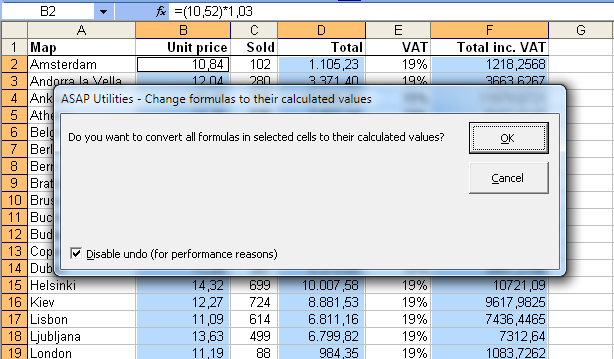
Example screenshot: 2 Formulas to values in a filtered list is something that you normally can't do in Excel
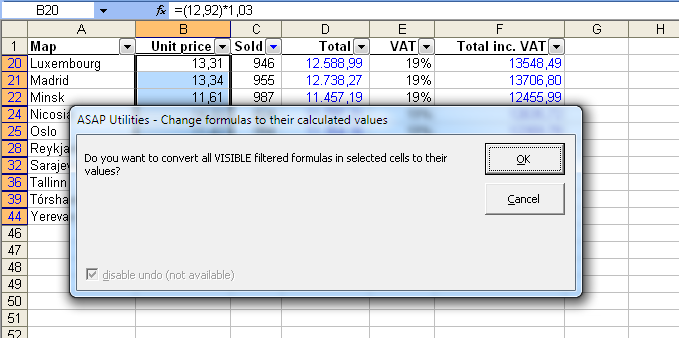
Starting this tool
- Click ASAP Utilities › Numbers & Dates › 2. Change formulas to their calculated values
- Specify a Keyboard Shortcut: ASAP Utilities › Favorites & Shortcut keys › Edit your favorite tools and shortcut keys...
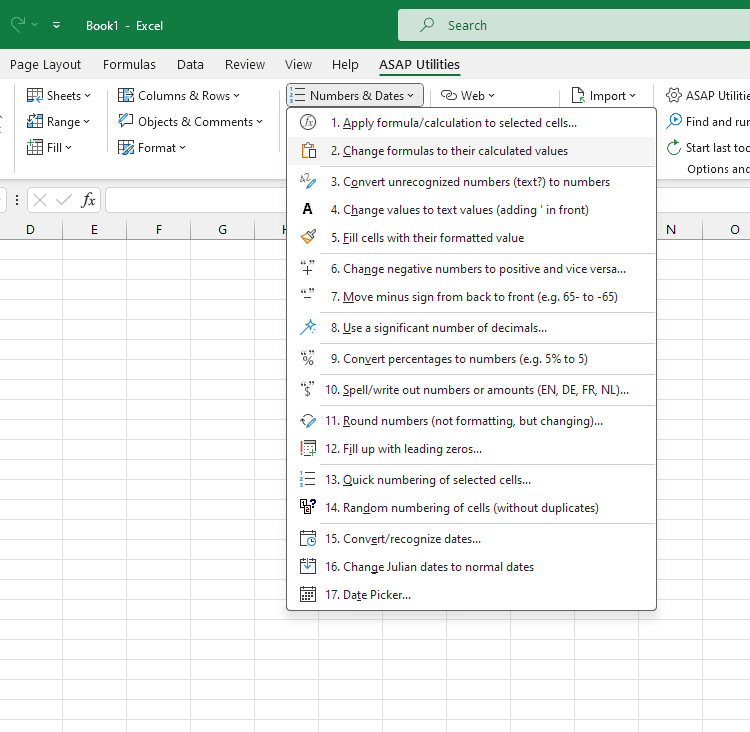
©1999-2025 ∙ ASAP Utilities ∙ A Must in Every Office BV ∙ The Netherlands
🏆 Winner of the "Best Microsoft Excel Add-in" Award at the Global Excel Summit 2025 in London!
For over 25 years, ASAP Utilities has helped users worldwide save time and do what Excel alone cannot.
🏆 Winner of the "Best Microsoft Excel Add-in" Award at the Global Excel Summit 2025 in London!
For over 25 years, ASAP Utilities has helped users worldwide save time and do what Excel alone cannot.