Convert Formulas in Selection to Static Values
ASAP Utilities › Formulas › 1. Convert Formulas in Selection to Static ValuesThis tool replaces formulas in your selected cells with their calculated results.
The benefit compared to Excel's "Copy > Paste > Paste Values," is that our tool works in one step and also with multiple non-contiguous ranges, and it has a dedicated shortcut (by default Control+Alt+P) When your worksheet has a filter applied, only the visible cells in your selection are affected. For example, suppose a cell contains the formula =A1*(C1/F1), and the calculated result is 25. In that case, the cell's content becomes 25. This tool is ideal if you want to speed up your workbook's calculations or prevent others from viewing your underlying formulas. By default, you can launch this tool using the Control+Alt+P shortcut.
Screenshots
Example screenshot: 1 Change formulas to their calculated values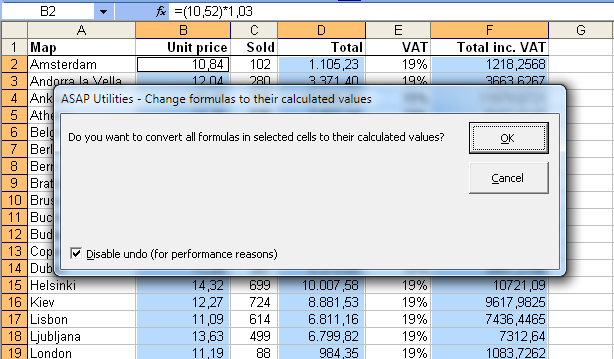
Example screenshot: 2 Formulas to values in a filtered list is something that you normally can't do in Excel
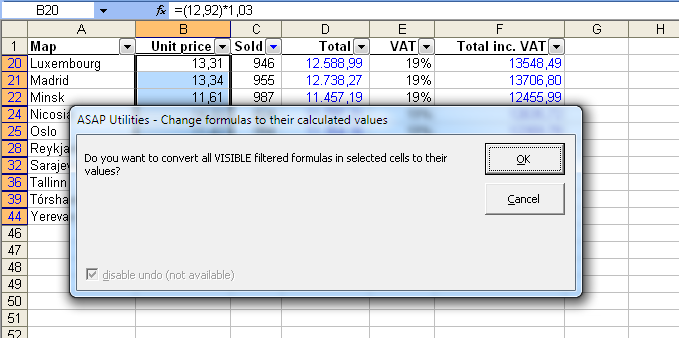
Starting this tool
- Click ASAP Utilities › Formulas › 1. Convert Formulas in Selection to Static Values
- Specify a Keyboard Shortcut: ASAP Utilities › My Tools & Shortcuts › Manage My Tools & Shortcuts...

Additional keywords for this tool:
Convert formulas to static values, Replace formulas with calculated values, Convert formulas to values, Replace cell formulas with static values, Excel copy paste values alternative, Change formulas to results, Excel static value conversion, Convert formulas in selection to numbers, Remove formulas and keep results
Convert formulas to static values, Replace formulas with calculated values, Convert formulas to values, Replace cell formulas with static values, Excel copy paste values alternative, Change formulas to results, Excel static value conversion, Convert formulas in selection to numbers, Remove formulas and keep results
Choose your language preference below
English (us) ⁄ Nederlands ⁄ Deutsch ⁄ Español ⁄ Français ⁄ Português do Brasil ⁄ Italiano ⁄ Русский ⁄ 中文(简体) ⁄ 日本語
| Sort Values Inside Each Cell... |
©1999-2025 ∙ ASAP Utilities ∙ A Must in Every Office BV ∙ The Netherlands
🏆 Winner of the "Best Microsoft Excel Add-in" Award at the Global Excel Summit 2025 in London!
For over 25 years, ASAP Utilities has helped users worldwide save time and do what Excel alone cannot.
🏆 Winner of the "Best Microsoft Excel Add-in" Award at the Global Excel Summit 2025 in London!
For over 25 years, ASAP Utilities has helped users worldwide save time and do what Excel alone cannot.
