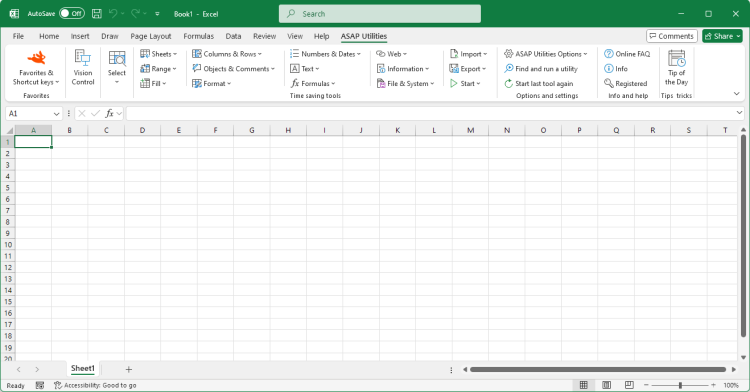Find and/or replace in all sheets...
English (us) ⁄ Nederlands ⁄ Deutsch ⁄ Español ⁄ Français ⁄ Português do Brasil ⁄ Italiano ⁄ Русский ⁄ 中文(简体) ⁄ 日本語Range › 1. Find and/or replace in all sheets...
With this utility you can find and/or replace in all worksheets at once.This makes it easier to find information across you entire workbook.
The results will be displayed in a list and you can quickly activate a cell from this list. You can replace the results one by one or replace them all at once.
One of the advantages in comparison to Excel's default search and replace capabilities is that this utility makes is easier to deal with the special characters line feed (Alt+Enter), carriage return and tab.
You can use the following codes to search for these special characters or use them as replacement: {lf} = line feed (Alt+Enter/ascii code 10), {cr} = carriage return (ASCII code 13), {tab} = tab character.
Another advantage is it doesn't have Excel's length limit. In Excel you can receive the error "Formula is too long". Excel finds what you are looking for but you cannot replace it. This error has nothing to do with formulas; you can also get it if your cells contain only text. In such a case you can use ASAP Utilities to replace the text, because this utility does not have that limitation.
You can configure the following settings:
· All worksheets
· Current worksheet
· Selected range
By default you can start this utility with the shortcut Control+Alt+H.
Your last used settings will be remembered.
Screenshots
Example screenshot: 1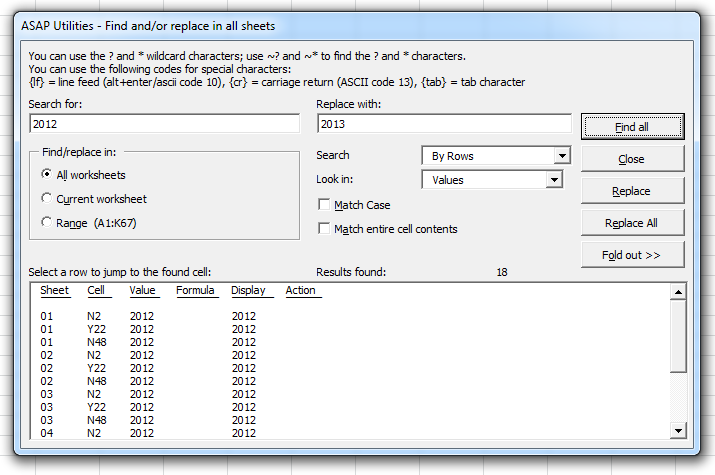
Example screenshot: 2
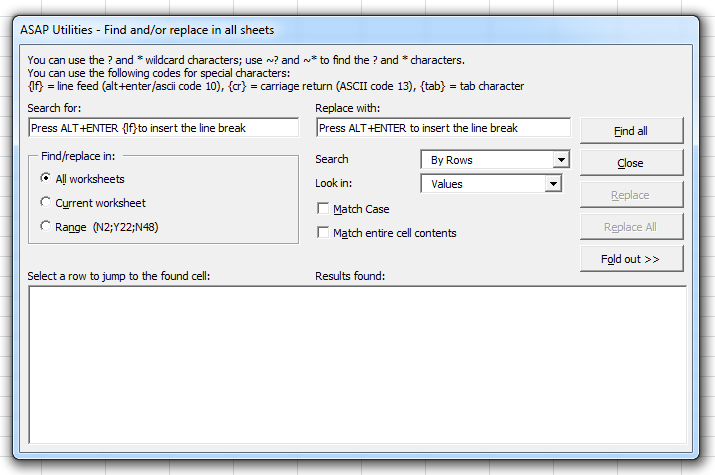
Starting this tool
- Click ASAP Utilities › Range › 1. Find and/or replace in all sheets...
- Specify a Keyboard Shortcut: ASAP Utilities › Favorites & Shortcut keys › Edit your favorite tools and shortcut keys...
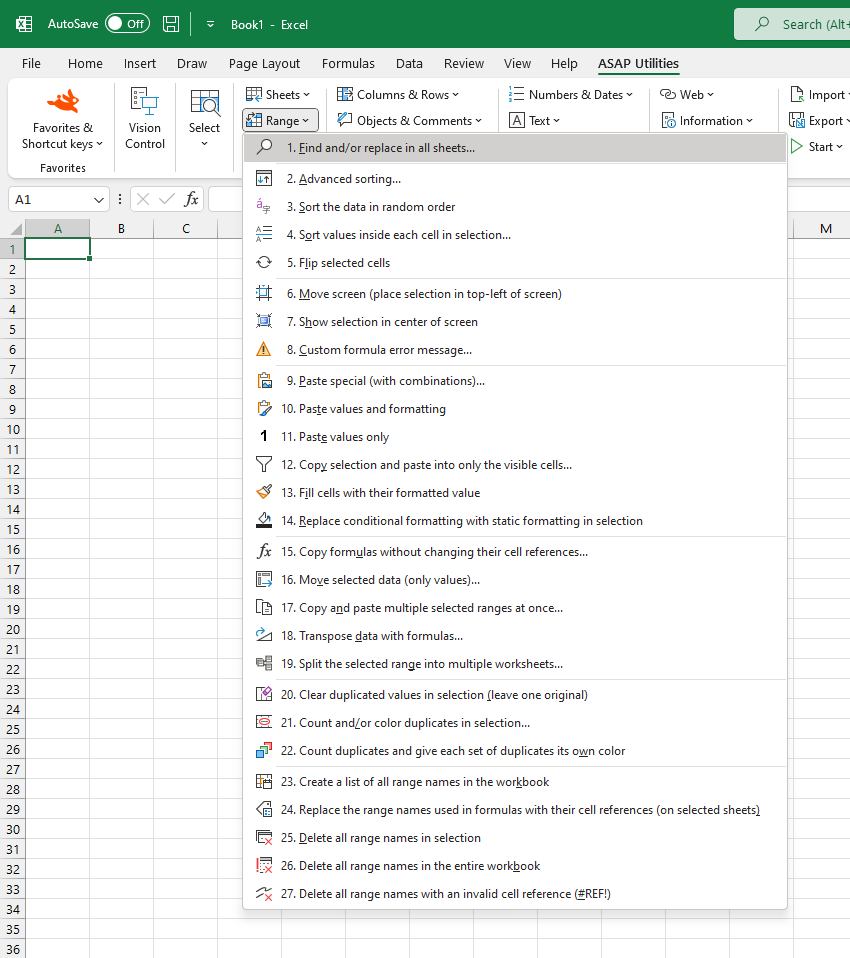
Additional keywords for this tool:
line breaks, find carriage returns, line feeds
line breaks, find carriage returns, line feeds
©1999-2025 ∙ ASAP Utilities ∙ A Must in Every Office BV ∙ The Netherlands
🏆 Winner of the "Best Microsoft Excel Add-in" Award at the Global Excel Summit 2025 in London!
For over 25 years, ASAP Utilities has helped users worldwide save time and do what Excel alone cannot.
🏆 Winner of the "Best Microsoft Excel Add-in" Award at the Global Excel Summit 2025 in London!
For over 25 years, ASAP Utilities has helped users worldwide save time and do what Excel alone cannot.