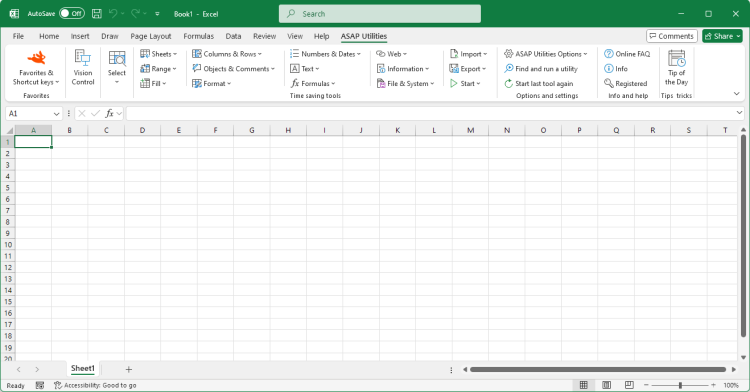Move or resize selected range...
English (us) ⁄ Nederlands ⁄ Deutsch ⁄ Español ⁄ Français ⁄ Português do Brasil ⁄ Italiano ⁄ Русский ⁄ 中文(简体) ⁄ 日本語Select › 3. Move or resize selected range...
With this utility you can easily move or resize your selected range of cells.This utility will only change your selected range of cells (the data in the cells is not changed).
This is very powerful tool in combination with for example the "Select cells based on content, formatting and more..." utility.
For example, if you have to make the cells in column B bold where the value in column A is "The Netherlands". You can then use the conditional select on column A and then use this "move" utility to move your selected range one column to the right. You then have selected all cells in column B that have in the same row the value "The Netherlands" in column A.
By default you can start this utility with the shortcut Control+Alt+M.
Screenshots
Example screenshot: 1 Move or resize selected range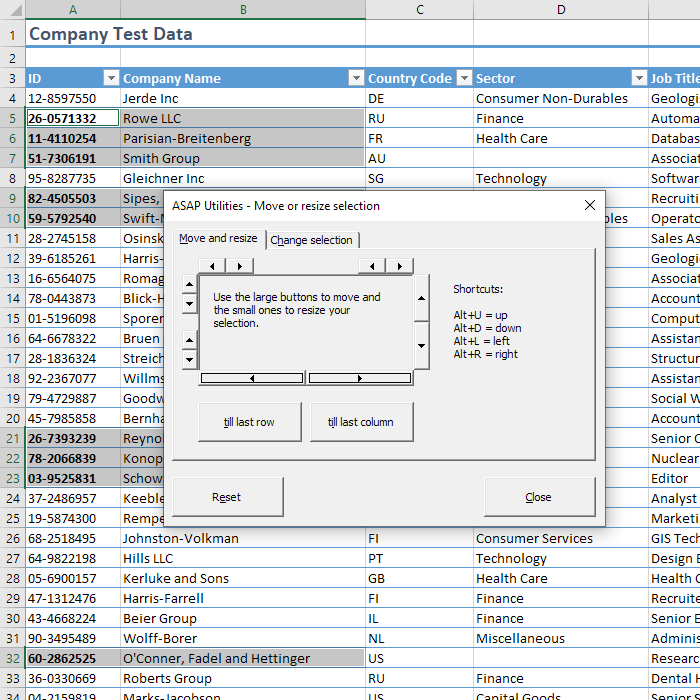

Practical tricks on how this can help you
Practical 'real world' examples on our blog that show you how this tool can help you in Excel. Enjoy!Starting this tool
- Click ASAP Utilities › Select › 3. Move or resize selected range...
- Specify a Keyboard Shortcut: ASAP Utilities › Favorites & Shortcut keys › Edit your favorite tools and shortcut keys...
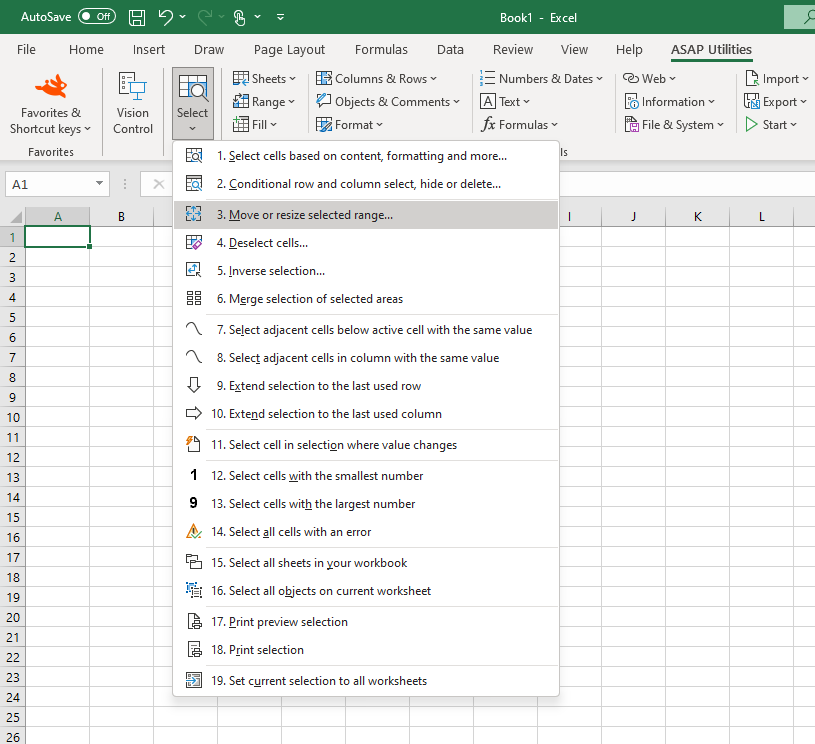
Additional keywords for this tool:
Select another column, Scroll
Select another column, Scroll
©1999-2025 ∙ ASAP Utilities ∙ A Must in Every Office BV ∙ The Netherlands
🏆 Winner of the "Best Microsoft Excel Add-in" Award at the Global Excel Summit 2025 in London!
For over 25 years, ASAP Utilities has helped users worldwide save time and do what Excel alone cannot.
🏆 Winner of the "Best Microsoft Excel Add-in" Award at the Global Excel Summit 2025 in London!
For over 25 years, ASAP Utilities has helped users worldwide save time and do what Excel alone cannot.