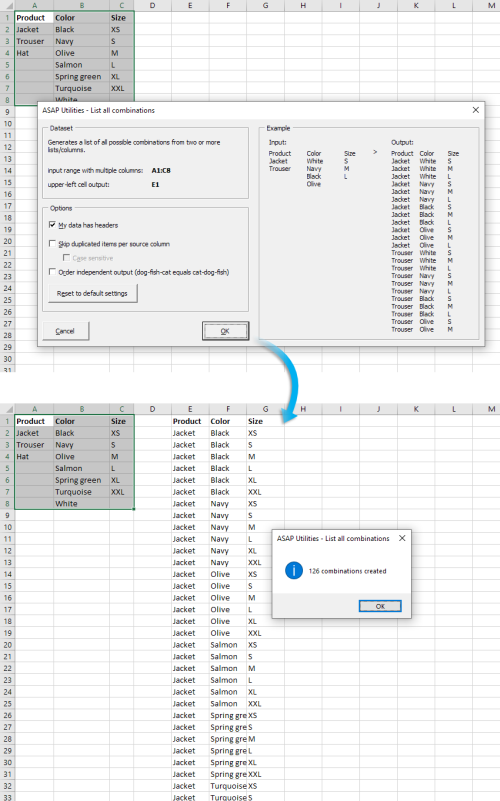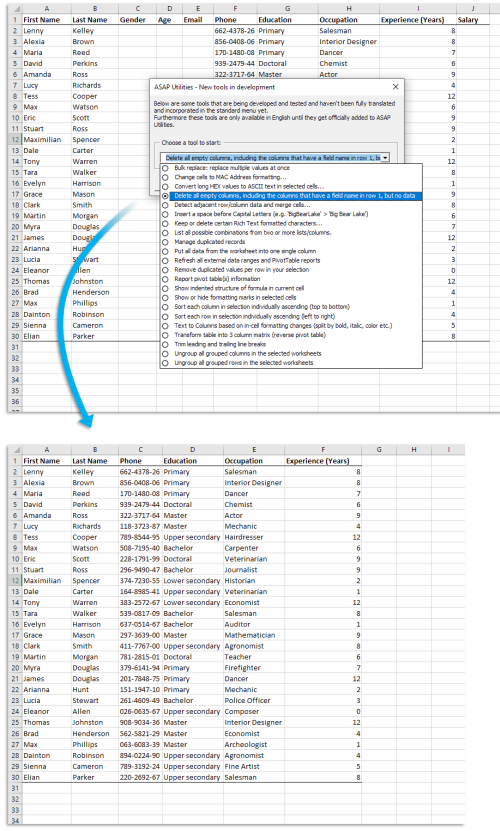Receive our newsletter
Get an email when a new version of ASAP Utilities is releasedRSS Feed
The new version will be announced in our news RSS feed.Receive updates via
facebook.com/ASAPUtilitiestwitter.com/ASAPUtilities
linkedin.com/.../ASAPUtilities
Changes in version 7.9 - May 27, 2021
Published: May 27, 2021 (latest revision October 1, 2021)reference id: QA0333
Finished
On May 27, 2021 the new version 7.9 has been released. Download
Supported Excel versions
ASAP Utilities 7.9 works with:
- Excel 365 (both 32- and 64-bit version)
- Excel 2021 (both 32- and 64-bit version)
- Excel 2019 (both 32- and 64-bit version)
- Excel 2016 (both 32- and 64-bit version)
- Excel 2013 (both 32- and 64-bit version)
- Excel 2010 (both 32- and 64-bit version)
- Excel 2007
- Excel 2003
- Excel 2002/XP
- Excel 2000
On any Windows system that matches the Excel system requirements.
Free upgrade if you purchased version 7.x or 5.x
If you purchased a license for version 7.x or 5.x, then you get version 7.9 free of charge. You can use the same license details.
If you purchased a license in 2012 or earlier, then please contact us for a 50% discount to upgrade to version 7.
To upgrade, just install the new version "on top" of the existing version on your computer.
ASAP Utilities will then automatically recognize your settings and license information if you have already entered that previously.
New/improved
You can now use regular expressions in Excel via ASAP Utilities.
Regular expressions are a clever way to find & replace text (similar to 'wildcards')
Regular expressions are very common in some areas of computing, and are often known as regex or regexp. Not all regex are the same - so reading the below link from Microsoft Docs is recommended.
You can use the regular expression syntax in ASAP Utilities according to the following documentation from Microsoft:
Regular Expression Syntax (Scripting) | Microsoft Docs
https://docs.microsoft.com/en-us/previous-versions//1400241x(v=vs.85)
ASAPREGEXMATCH
Returns TRUE if the value matches the regular expression and FALSE if it does not.
=ASAPREGEXMATCH(read_value, regular_expression, optional ignorecase)
- read_value The text to be tested against the regular expression.
- regular_expression The regular expression to test the text against.
- ignorecase Optional. Specifies case-insensitive matching. If omitted it is assumed to be FALSE.
examples:
| value | expression | result | formula |
|---|---|---|---|
Emmawijk 1 |
[0-9]+ |
TRUE |
=ASAPREGEXMATCH(A2, B2) |
Today's offer is $99.00 |
[0-9]*\.[0-9]+[0-9]+ |
TRUE |
=ASAPREGEXMATCH(A3, B3) |
The appointment is at 15:00 |
\d{2}\:\d{2} |
TRUE |
=ASAPREGEXMATCH(A4, B4) |
ASAPREGEXEXTRACT
Returns the text that matches the regular expression.
=ASAPREGEXEXTRACT(read_value, regular_expression, optional ignorecase)
- read_value The text to be tested against the regular expression.
- regular_expression The regular expression to test the text against.
- ignorecase Optional. Specifies case-insensitive matching. If omitted it is assumed to be FALSE.
examples:
| value | expression | result | formula |
|---|---|---|---|
Emmawijk 1 |
[0-9]+ |
1 |
=ASAPREGEXEXTRACT(A2, B2) |
Today's offer is $99.00 |
[0-9]*\.[0-9]+[0-9]+ |
99.00 |
=ASAPREGEXEXTRACT(A3, B3) |
The appointment is at 15:00 |
\d{2}\:\d{2} |
15:00 |
=ASAPREGEXEXTRACT(A4, B4) |
ASAPREGEXREPLACE
Returns a modified version of the text string based on a regular expression.
=ASAPREGEXREPLACE(read_value, regular_expression, replacement_value, optional replace_all, optional ignorecase)
- read_value The text to be tested against the regular expression.
- regular_expression The regular expression to test the text against.
- replacement_value The text to replace the matched groups with.
- replace_all Optional. Specifies to replace all matches. If omitted it is assumed to be TRUE.
- ignorecase Optional. Specifies case-insensitive matching. If omitted it is assumed to be FALSE.
examples:
| value | expression | replacement | result | formula |
|---|---|---|---|---|
Emmawijk 1 |
[0-9]+ |
200 |
Emmawijk 200 |
=ASAPREGEXREPLACE(A2,B2,C2) |
Today's offer is $99.00 |
[0-9]*\.[0-9]+[0-9]+ |
49.99 |
Today's offer is $49.99 |
=ASAPREGEXREPLACE(A3,B3,C3) |
The appointment is at 15:00 |
\d{2}\:\d{2} |
10:30 |
The appointment is at 10:30 |
=ASAPREGEXREPLACE(A4,B4,C4) |
The color is (green) |
\(([A-Za-z]+)\) |
red |
The color is red |
=ASAPREGEXREPLACE(A4,B4,C4) |
New example workbook that demonstrates the ASAP Utilities functions
We have updated the example workbook that demonstrates the extra functions you get in Excel with ASAP Utilities.
You download the example workbook via:
https://www.asap-utilities.com/asap-utilities-excel-tools-tip.php?tip=259&utilities=97&lang=en_us#example-workbook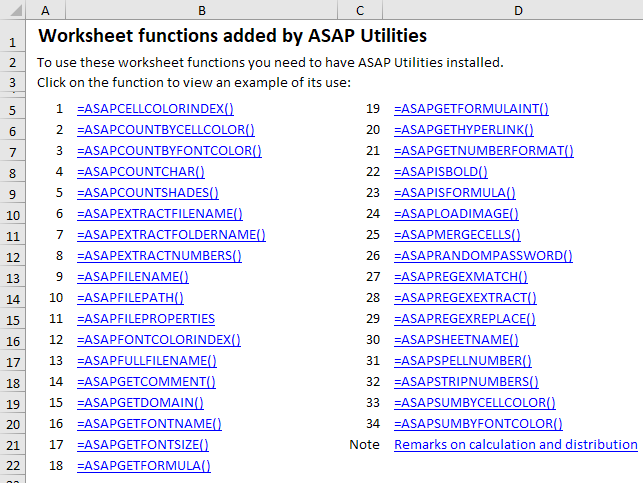
Select » Select cells based on content, formatting and more...
You can now select cells that match a regular expression, similar to the above ASAPREGEXMATCH function.
A few examples:
| pattern | result |
|---|---|
^\d |
select values that start with a digit character |
\d$ |
select values that end with a digit character |
[^\d]$ |
select values that do not end with a digit character |
red|green|blue |
select values that contain either red, green or blue |
etc etc. |
https://docs.microsoft.com/en-us/previous-versions//1400241x(v=vs.85) |
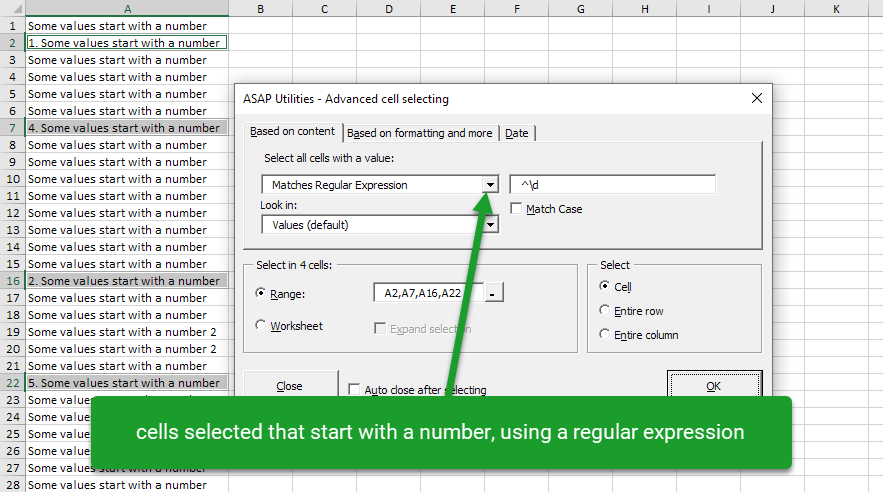
Export » Copy selection as values to clipboard
Now supports unicode characters in Windows 10.
Export » Export selection or active sheet as new file...
The options "Copy to clipboard (tab delimited)" and Copy to clipboard (space delimited)", now support unicode characters in Windows 10.
Numbers & Dates » Convert unrecognized numbers (text?) to numbers
In previous versions this could sometime also changes text-dates to actual dates, but that was not intended and it could lead to wrong results. For example 02-04-2021 could produce incorrect/unpredictable results because in some countries the date should then be April 2nd 2021 and in other countries February 4th 2021. In version 7.9 we have improved this upon request from several clients to better prevent ASAP Utilities/Excel changing a text-number to a date value with the convert numbers utility.
To convert unrecognized dates just use the following utility which is made especially for this:
ASAP Utilities » Numbers & Dates » Convert/recognize dates...
General
Several small improvements and a few small bug fixes.
In the universal 32+64-bits edition for Excel 2010-2019/365 only:
New: List all possible combinations from two or more lists/columns
via ASAP Utilities Options » New tools in development (English only)
This will create a list of all possible combinations from the data in two or more columns
New: Delete all empty columns, including the columns that have a field name in row 1, but no data
via ASAP Utilities Options » New tools in development (English only)
This will remove all completely empty columns on your worksheet, including the columns that have a field name in row 1, but no data.
« back
🏆 Winner of the "Best Microsoft Excel Add-in" Award at the Global Excel Summit 2025 in London!
For over 25 years, ASAP Utilities has helped users worldwide save time and do what Excel alone cannot.