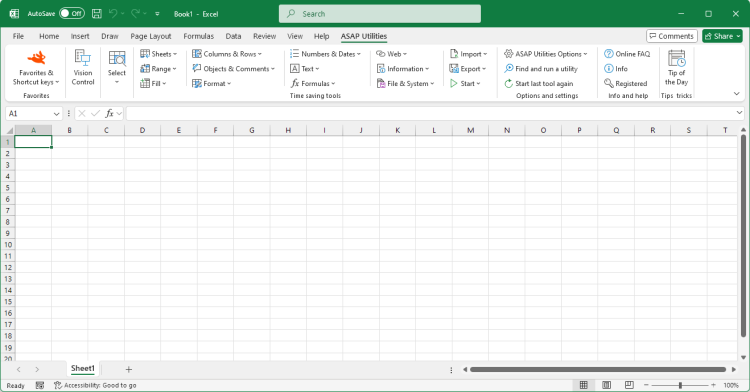Version history
A history of the various updates and improvements throughout the yearsAwards & Reviews
Read the awards & reviews from magazines, newsletters and radio shows.Reviews from users
See what our users are saying about ASAP UtilitiesReceive our newsletter
Receive an email as soon as a new version of ASAP Utilities is releasedTrusted daily by over 27,000 organizations
Over the past 26 years, our customer base has grown to 27,000+ organizations in over 140 countries.ASAP Utilities released its new version (4.1.2) today!
Date: July 16, 2007 We're proud to officially announce the new version of ASAP Utilities!
We're proud to officially announce the new version of ASAP Utilities!
You can download 4.1.2, July 16, 2007.
This new version is improved in several ways.
The User Guide is now included in the setup and easily available through the ASAP Utilities menu.
I would like to thank everybody for their feedback the past months!
If you would like to be informed by email when a new version is released, you can subscribe to our newsletter.
New/improved
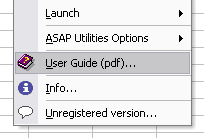 General - User Guide
General - User Guide
In the main menu the item "User Guide" is added. This will launch the User Guide (pdf). The User Guide is included in the default setup-package. Otherwise you can download the ASAP Utilities User Guide (PDF) on our website. The User Guide will give you detailed information about the installation process and all other things you need to know about how the utilities work and how to get the best out of them.- General - Setup
The setup fill now by default also contain the User Guide. This increases the setup file from approximately 1.1 MB to 6.7 MB.
At the end of the setup you can immediately choose to start Excel.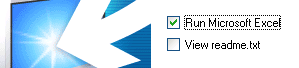
- General - Renamed menu-items
In the main menu the category "Favorites" has been renamed to "Favorites & shortcuts"
In the main menu the category "ASAP" has been renamed to "ASAP Utilities options"
In the main menu the category "Columns/Rows" has been renamed to "Columns & Rows"
In the main menu the category "Objects/Comments" has been renamed to "Objects & Comments" - General - Optional numbered submenu-items
The menu items in the submenus can now be numbered. You can turn this on/off with the setting "use numbered submenu items" that can be found in:
ASAP Utilities > ASAP Utilities options > ASAP Utilities options and settings...
By default this is turned on.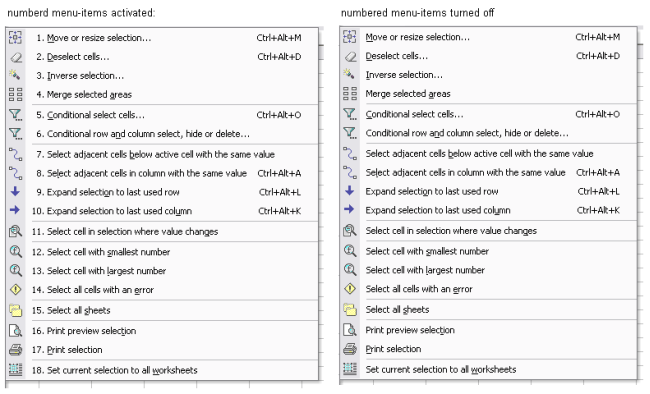
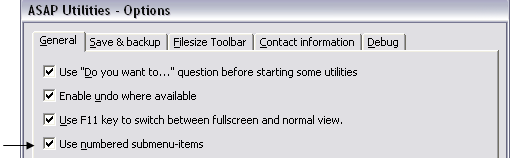
- Range » Transpose data with formulas...
Now copies not only the formatting of the cells but also cell comments and cell validation. - Export » Export selection or active sheet as new file...
Added the option to export as a tab delimited unicode text file. - Format » The paper saver (split columns)...
Added the option to copy the formatting of the cells too.
Your last settings will be remembered.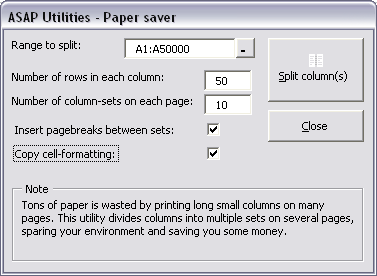
- Columns / Rows » Insert empty rows or columns...
has been renamed to
Insert in-between empty rows or columns... - Sheets » Protect all sheets...
has been renamed to "Protect multiple sheets at once..." - Sheets » Unprotect all sheets...
has been renamed to "Unprotect multiple sheets at once..." - Columns / Rows » Insert multiple empty rows at once...
Allows you to easily insert multiple rows at once. This is normally not easily possible in Excel itself.
Inserting multiple rows "the Excel way": If you want to insert multiple rows at once the standard procedure is to first select multiple rows and then use the "Insert" command.
For example if you want to insert 10 rows between A1 and A2, you first have to select rows 2:11 and then insert the rows.
Inserting multiple rows "the ASAP Utilities way": The above solution works for small amount of rows. However if you need to insert for example 800 rows this is not a workable solution. Therefore I have written the utility which lets you choose the amount of rows to insert below the selected cell/row. - Select » Conditional select cells...
Improved. You can now use this utility also to select entire columns or rows. Furthermore in addition to the "select like (text)" option I have added the following criteria:
. begins with
. does not begin with
. ends with
. does not end with
. contains
. does not contain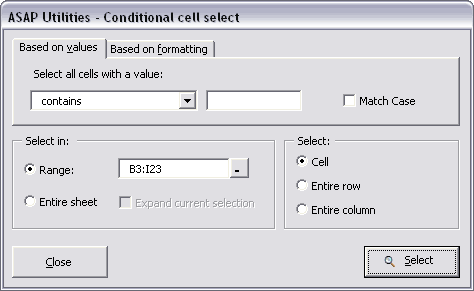
- Columns / Rows » Delete all hidden rows and columns
Improved progress display.
Improved speed (when pagebreaks are turned on) - Columns & Rows » Remove all empty rows
Improved speed (when pagebreaks are turned on) - Columns & Rows » Remove all empty columns
Improved speed (when pagebreaks are turned on) - Text » Convert dates...
Contains a new option to change the case of the new 'text dates'. This way you can for example set the new date to be in uppercase.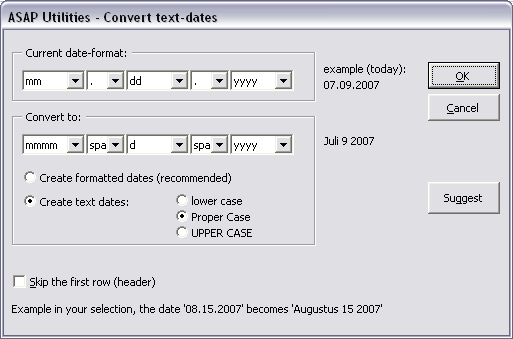
- ASAP Utilities Options » Start the last used utility again...
Start the last used utility from ASAP Utilities.
This will re-start the last run utility used in ASAP Utilities. For example if the last utility you used was 'Export selection as HTML table to clipboard...' this tool will start that utility. - Convert hyperlinks to =HYPERLINK() formulas
Convert all hyperlinks in cells to =HYPERLINK() formulas in the selected worksheets. The current hyperlink will be use for the hyperlink part. Hyperlink screentips will be lost because they are not supported by the =HYPERLINK() formula.
Bug fixes:
- Export » Export selection or active sheet as new file...
The option "Copy to clipboard (tab delimited)" didn't work. - Select » Select adjacent cells in column with the same value
Produced an error if your initial selection started on the first row. - Select » Conditional select cells...
In some cases the "Expand current selection" next to the "entire sheet" option was invisible but checked which caused an incorrect message that no results were found. - Range » Copy formulas without changing their references
Worked fine but produced an error message at the end of the process in Excel 2000 - Formula » Change reference style (e.g. A1 to $A,1 etc.)...
Produced an error if the length of the new formulas exceeded Excel's limitations. From now on this will be detected by ASAP Utilities and you will be asked if you want to continue and have the problem-formulas colored yellow. - Columns / Rows » Delete all hidden rows and columns
Could produce an error in Excel 2007 when a workbook was opened in "compatability mode" and didn't have the expanded amount of rows and columns that new Excel 2007 files have. - Columns / Rows » Remove all empty rows
Could produce an error in Excel 2007 when a workbook was opened in "compatability mode" and didn't have the expanded amount of rows and columns that new Excel 2007 files have. - Columns / Rows » Remove all empty columns
Could produce an error in Excel 2007 when a workbook was opened in "compatability mode" and didn't have the expanded amount of rows and columns that new Excel 2007 files have. - Range » Advanced sorting...
In some cases when your worksheet used all the available columns (up to IV) the sorting didn't work (nothing happend when you clicked the ok button). This is because ASAP Utilities needs to create a temporary column in your worksheet. If all the columns are used this couldn't be done and the sorting didn't work. In this new version you will get a warning upfront in such cases. - Text » Convert dates...
Fixed a bug where the formatting was not correctly applied if you original dates were already dates Excel recognizes. - General
A few small bug fixes.
« back
©1999-2025 ∙ ASAP Utilities ∙ A Must in Every Office BV ∙ The Netherlands
🏆 Winner of the "Best Microsoft Excel Add-in" Award at the Global Excel Summit 2025 in London!
For over 25 years, ASAP Utilities has helped users worldwide save time and do what Excel alone cannot.
🏆 Winner of the "Best Microsoft Excel Add-in" Award at the Global Excel Summit 2025 in London!
For over 25 years, ASAP Utilities has helped users worldwide save time and do what Excel alone cannot.