Set Temporary Default File Location to Current Folder
ASAP Utilities › File & System › 9. Set Temporary Default File Location to Current FolderThis tool temporarily sets Excel's default folder to the location of your current workbook. As a result, when you use Excel's classic Open (Control+F12) or Save (Alt+F2 or F12) dialogs, they will start in this folder, making it quicker to open or save related files without browsing through folders.
It's useful when:
Important to know:
Regardless of this setting, Alt+F2 or F12 always uses the classic Save As dialog, and Control+F12 always uses the classic File Open dialog.
If you prefer the classic Windows-style Open and Save dialogs also for the other shortcuts, you can use the following setting in Excel:
1. Go to File > Options > Save
2. Enable "Don't show the Backstage when opening or saving files with keyboard shortcuts."
Screenshots
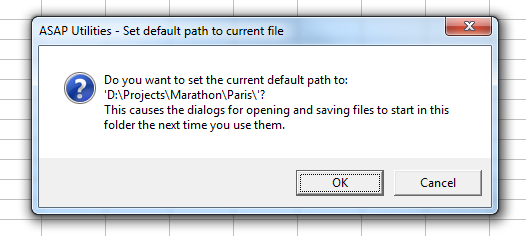
Starting this tool
- Click ASAP Utilities › File & System › 9. Set Temporary Default File Location to Current Folder
- Specify a Keyboard Shortcut: ASAP Utilities › My Tools & Shortcuts › Manage My Tools & Shortcuts...
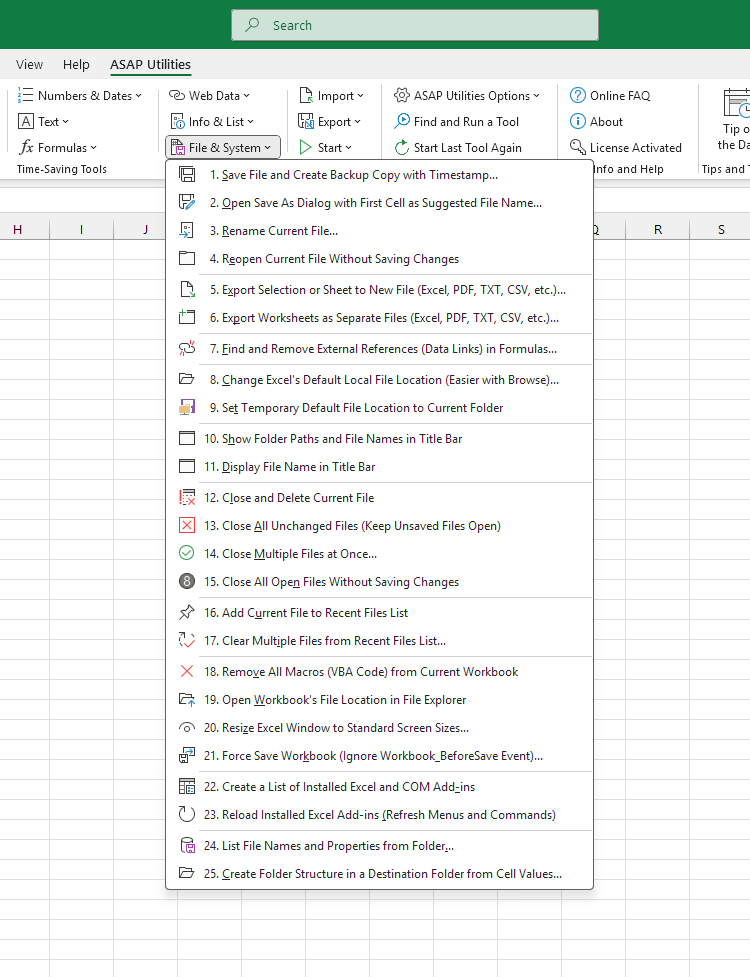
Additional keywords for this tool:
set current folder, set working folder, change working directory, temporary default folder, open save folder location, save in current folder, open from current folder, default file path, default file location setting, start folder, excel working directory, set open save folder, open dialog folder, save dialog folder, folder picker, quickly open files from current folder, classic file dialogs, avoid browsing folders, file save location, working folder shortcut
set current folder, set working folder, change working directory, temporary default folder, open save folder location, save in current folder, open from current folder, default file path, default file location setting, start folder, excel working directory, set open save folder, open dialog folder, save dialog folder, folder picker, quickly open files from current folder, classic file dialogs, avoid browsing folders, file save location, working folder shortcut
Choose your language preference below
English (us) ⁄ Nederlands ⁄ Deutsch ⁄ Español ⁄ Français ⁄ Português do Brasil ⁄ Italiano ⁄ Русский ⁄ 中文(简体) ⁄ 日本語
| Change Excel's Default Local File Location (Easier with Browse)... |
©1999-2025 ∙ ASAP Utilities ∙ A Must in Every Office BV ∙ The Netherlands
🏆 Winner of the "Best Microsoft Excel Add-in" Award at the Global Excel Summit 2025 in London!
For over 25 years, ASAP Utilities has helped users worldwide save time and do what Excel alone cannot.
🏆 Winner of the "Best Microsoft Excel Add-in" Award at the Global Excel Summit 2025 in London!
For over 25 years, ASAP Utilities has helped users worldwide save time and do what Excel alone cannot.
